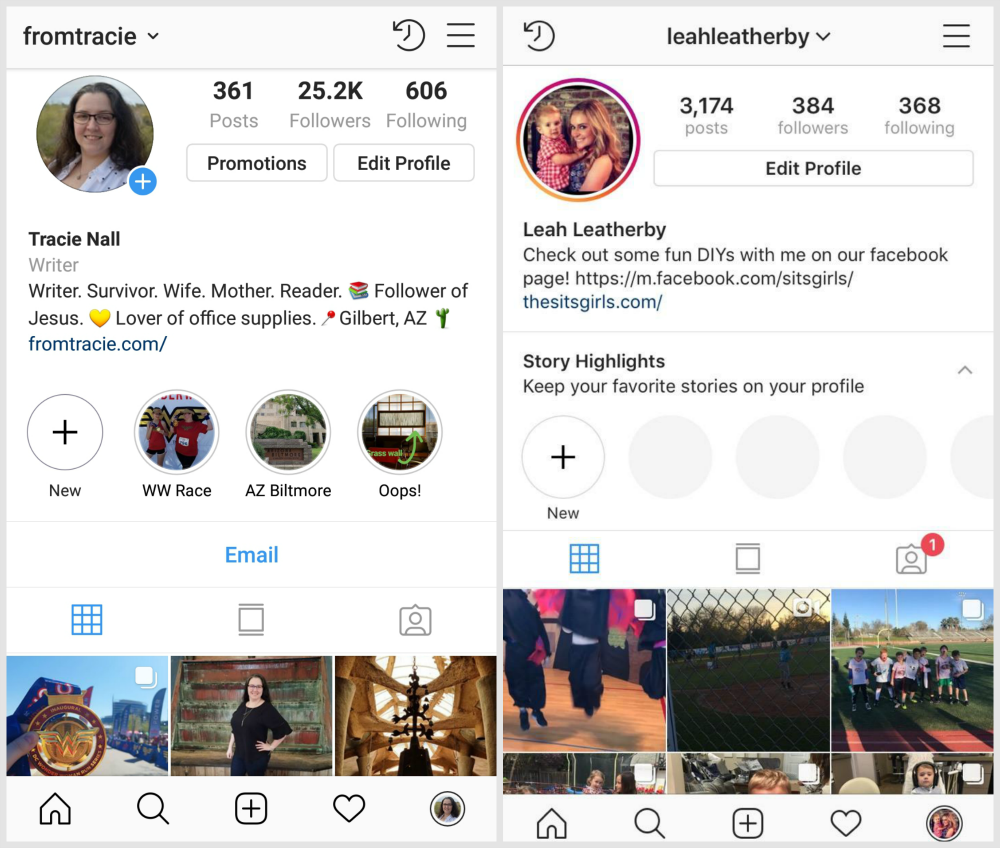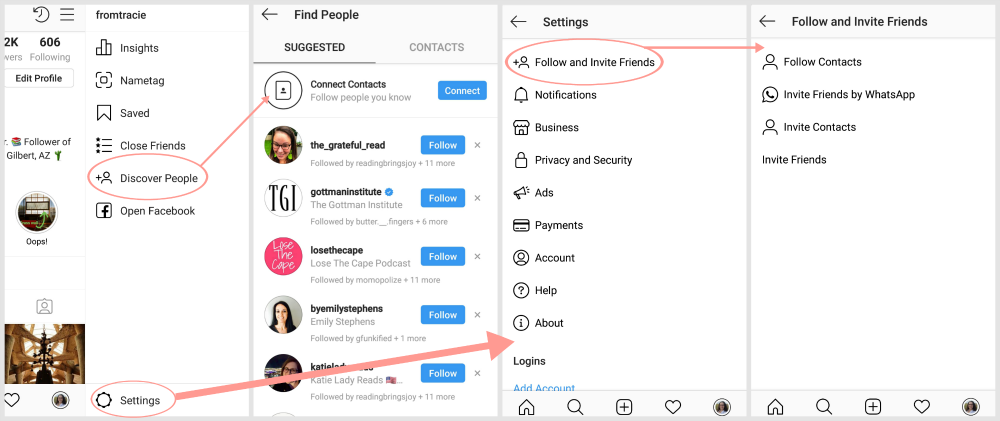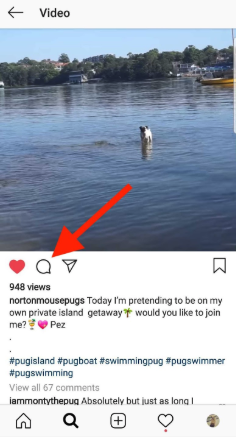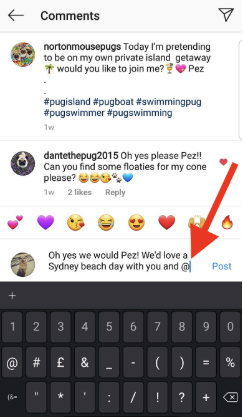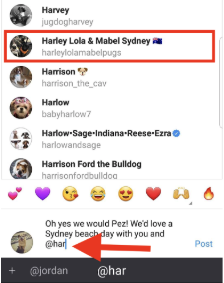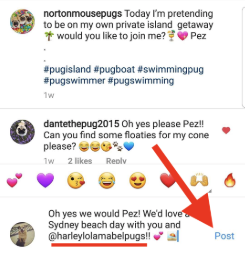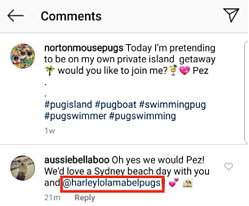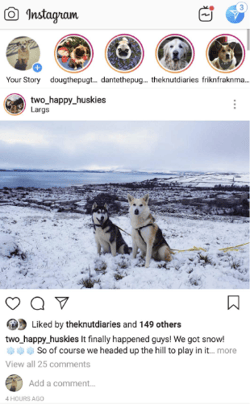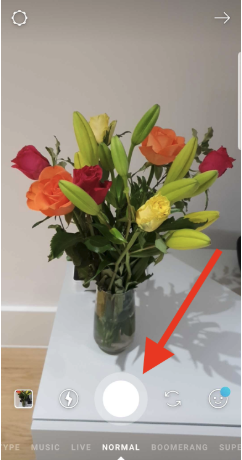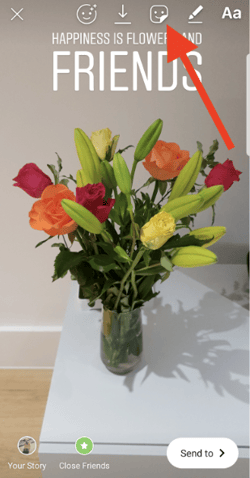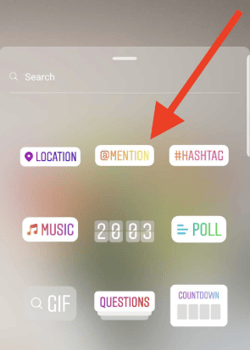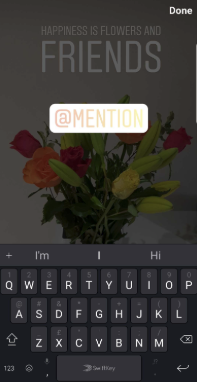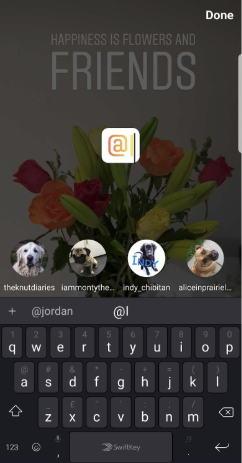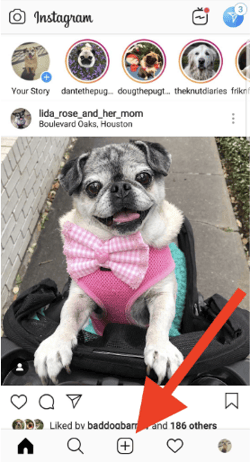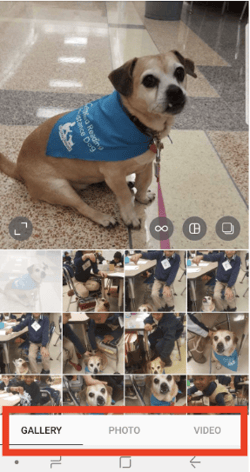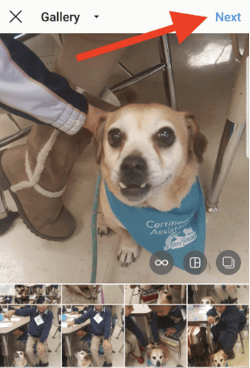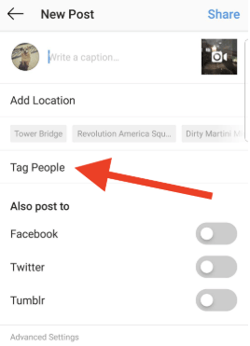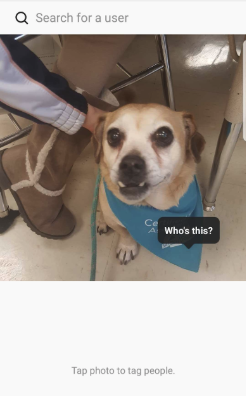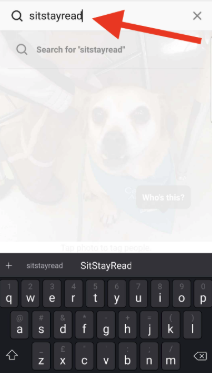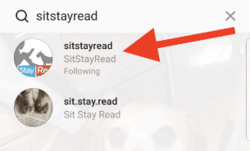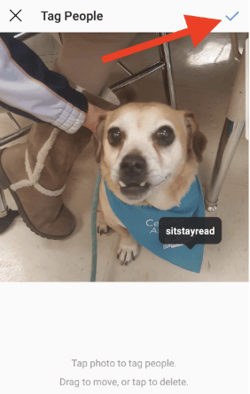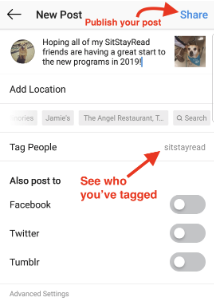First we’ll start with the basics: How to tag someone when you are creating a new Instagram post.
Step One: Open Instagram
Begin by opening your Instagram account.
Step Two: Create a new Instagram post
Create a new post by clicking the “+” symbol in the bottom center of your screen.
More Instagram tips: Do more than share pictures; learn how to post on Instagram and create posts that perform.
Step three: Select a picture to post
- To upload a picture or video: In the menu under the picture, make sure “gallery” is selected. Then, swipe up to scroll through your gallery, and tap on the picture you want to post.
- To take a new picture or video: Tap on the word “photo” to take a still image or (you guessed it!) “video” to record a video.
Once you have selected your photo, click the word “Next” in the upper-right corner.
Step four: Select “Tag people”
You are now on the Instagram Share screen. Add any desired comments, hashtags, or a location, then tap “Tag people.”
Step five: Tap on the individual you want to tag
Your photo will now appear on a new screen. Tap where you want the tag to appear. For example, if you’re posting a picture of a group of friends, tap on a friend’s face to tag them.
In addition to friends and family, you can tag any brand who has an Instagram account. In this case, I am tagging an organization, so I am placing my tag where the company’s logo appears in the picture.
After tapping on the photo, the words “Who’s this” will appear where you’ve placed the tag. 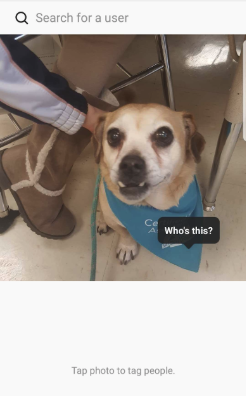
Step six: Search for the individual’s username
In the search bar at the top of your screen, search for the individual’s Instagram username.
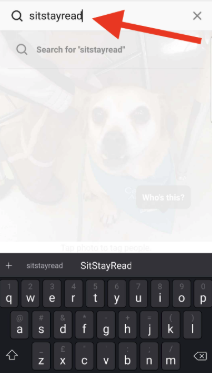
Pro tip: Before you start tagging your Instagram photo, it’s helpful to know the correct spelling of the username.
Step seven: Select the individual to tag
The person’s username could appear automatically in the drop-down menu, or you may need to hit “enter” to see the search results.
Once you see the correct username, tap on it.
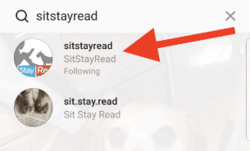
Follow steps five-to-seven again to tag more people in your post.
Step eight: Save your tag and publish the Instagram post
Once you’ve tagged someone (or multiple people) in your photo, save your changes.
- If you have an Android, tap the “✓” in the upper-right corner
- If you have an iPhone, tap the word “Done”
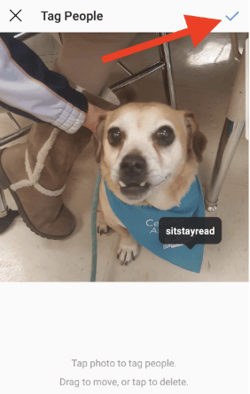
On your Share screen, the “Tag People” row will display the usernames of anyone you have tagged.
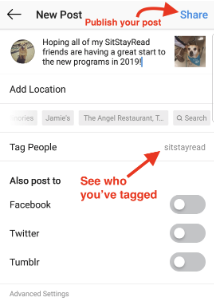
Now all that’s left to do is hit the “Share” button and officially publish your post!