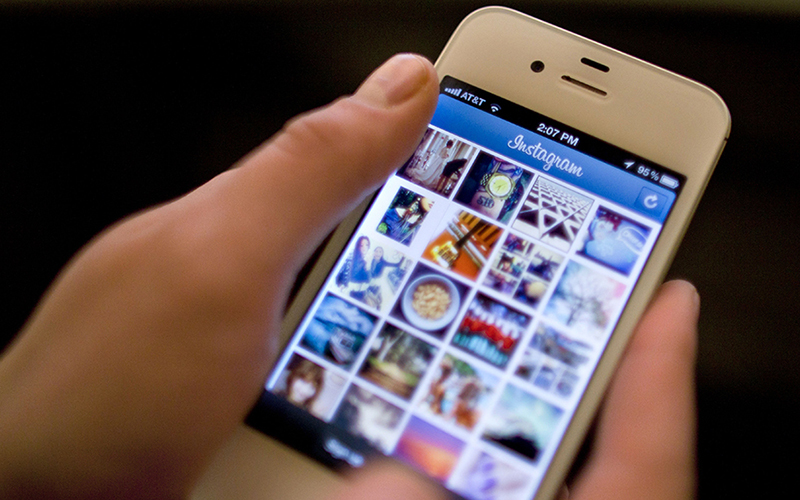This isn’t really a “trick” or setting so much as it is a piece of general advice.
There’s a very good chance you have too much information on your Instagram profile. While the social media age sees people share more information than ever, it’s not always wise to share as much as you might be sharing.
For instance, how easy would it be for someone to find your house from your Instagram profile? Are you constantly tagging your location near your home? What about the location of your job?
The fact of the matter is that online stalking can become real-life stalking very easily. If you want to greatly reduce the chances of someone finding you IRL, be very careful about how much information you share about common locations. Generally speaking, watch your tags, watch how many photos you share, and be careful of how much personal information you reveal.