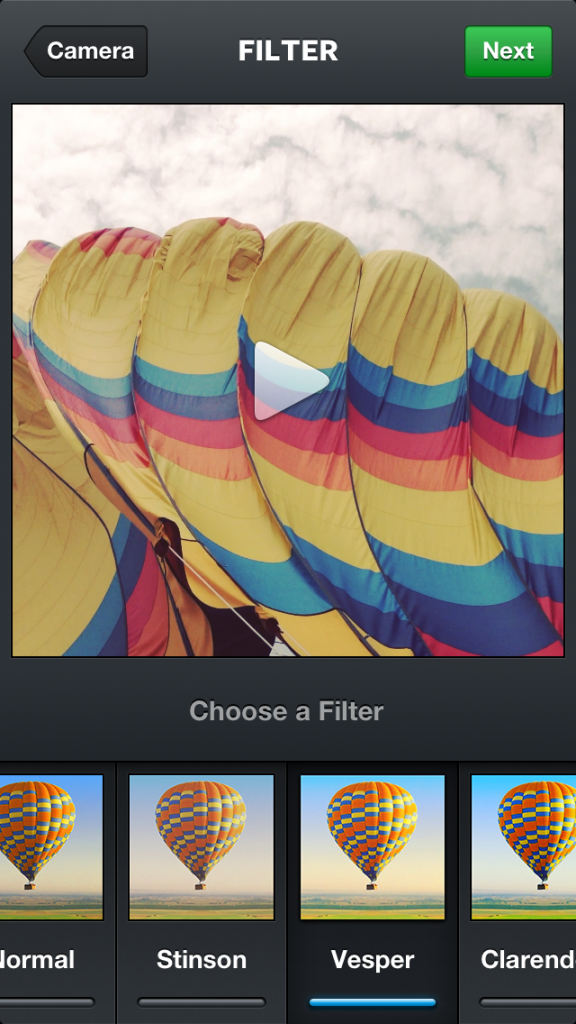Generally speaking, you want to share Instagram photos with as many people as possible. After all, part of the point of the platform is to gain exposure. Others just want to share some of their favorite moments, meals, and other photo-worthy experiences.
However, there are times when a private share is preferable. After all, there are some photos that are meant more for your friends than your parents. During those times, you probably want to limit who you share your photos with. Luckily, Instagram allows you to share photos with specific people or groups of people. Here’s how you do that:
Upload and edit a photo as normal.
On the share screen, choose the “Direct” option.
You can now enter up to 15 people to share your photo with.
If you want to share privately with more than 15 people, you might want to consider hiding certain photos from specific people instead.