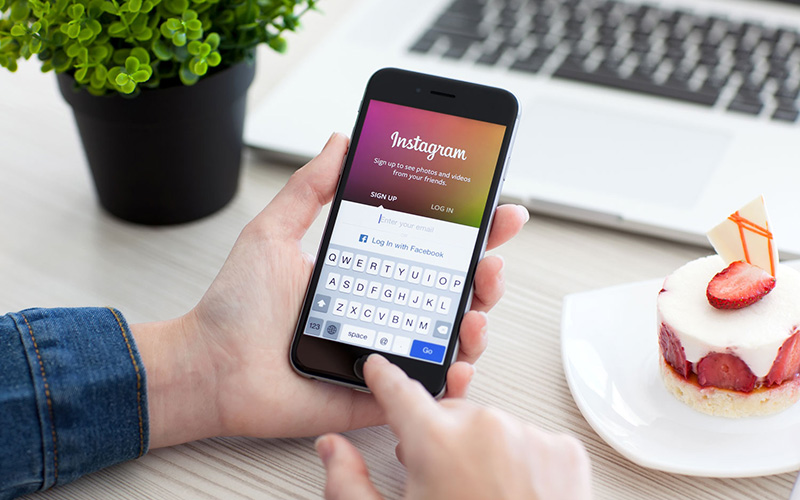
One of the primary functions of Instagram is the ability to easily tag photos. These tags can identify friends, make sharing pictures easier, and, of course, identify locations. Obviously, you need to make sure that Instagram is able to find your location for that last feature to work. That means enabling location sharing on your iPhone.
As you might know, location sharing can be a major security concern. While the extent of your vulnerability is up for debate, there are times when you just don’t want to run the risk. If you’re experiencing one of those times, then here’s how you disable your location on Instagram.
- Open your iPhone (or device) settings.
- Navigate to “Privacy” and choose “Location Services.”
- Tap on the Instagram app.
- Choose either “Never” or “While Using Your App” based on your preference.
Again, this will remove some Instagram features, so make sure you know what you’re missing out on.
