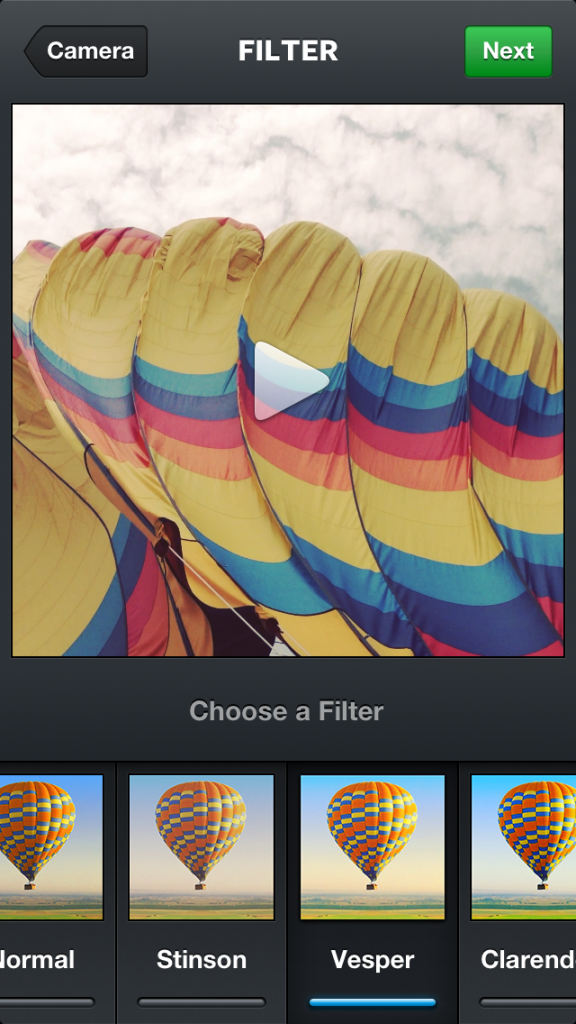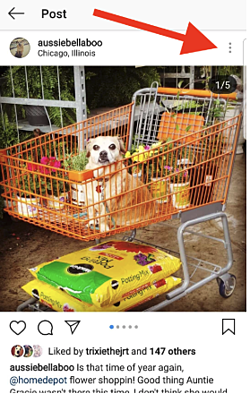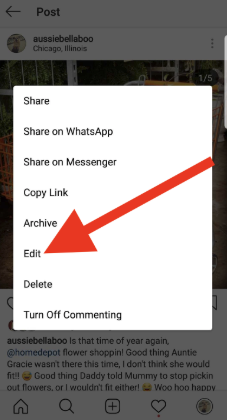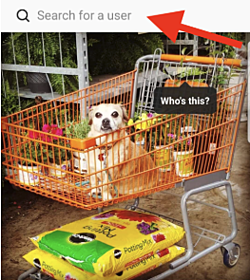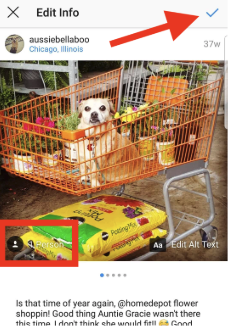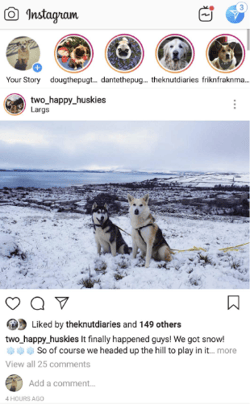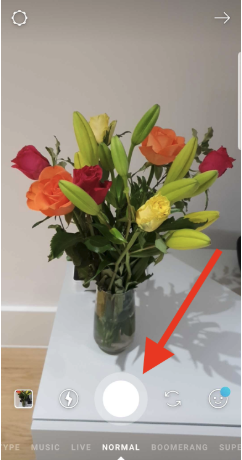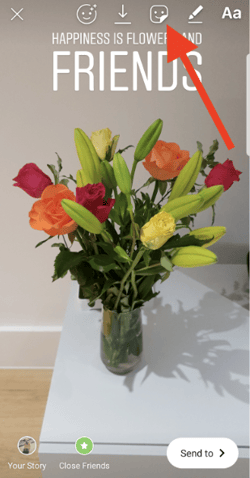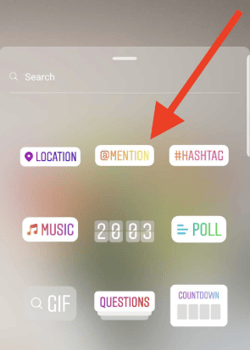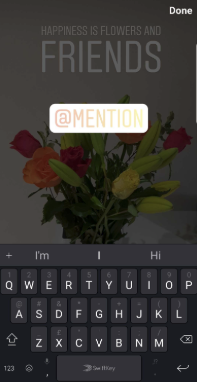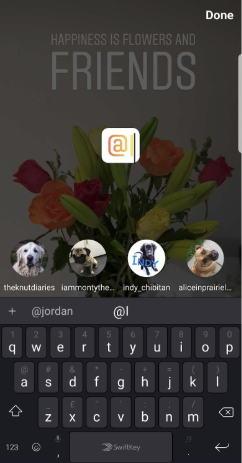In August 2016, Instagram launched Instagram Stories, a social media experience similar to Snapchat with stories that appear on your profile and expire after 24 hours.
Here’s how to tag people on Instagram stories.
Step one: Go to your Instagram feed
To create an Instagram story, go to your Instagram feed. (This is what appears when you log in, displaying the pictures from accounts you follow.)
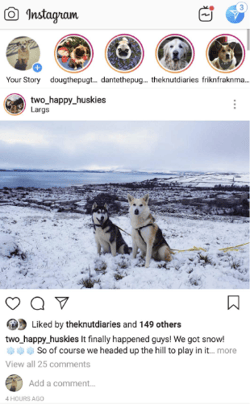
Step two: Swipe right to create a story
From this screen, create an Instagram story by swiping right.
Step three: Take or upload an image
Use the white button in the center of the screen to take a picture, or hold it down to take a video. Swipe up to upload a picture or video from your camera roll.
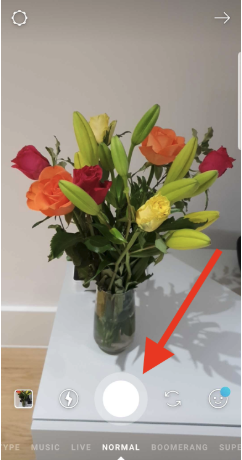
Step four: Tap the stickers icon
Add any filters, text, or other effects. Then, to tag another Instagram user, tap the Instagram stickers icon.
The icon looks like a square smiley face with the corner folded over:
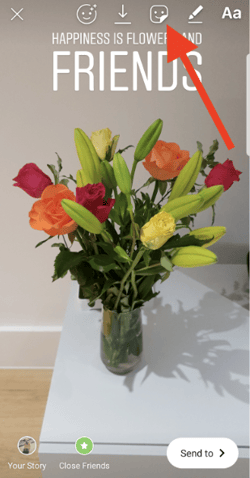
Step five: Tap @mention
You’ll now see options for custom Instagram story stickers.
Tap the one that says “@mention.” This is how you will mention, or tag, another user in your Instagram story.
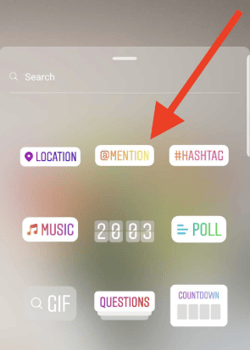
Step six: Search for and select the user
Begin typing the username of the person you want to tag.
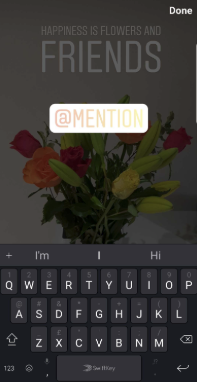
As you do, Instagram will suggest friends who have usernames with the letters you are typing.
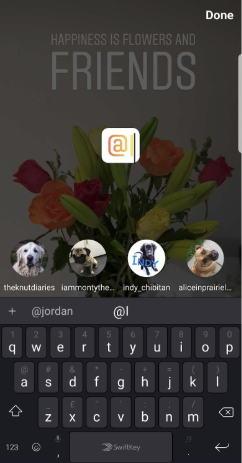
When the person you want to tag appears, tap on their profile picture. Their full username will then appear on your screen.

Step seven: Edit and resize your tag
You have now tagged someone Instagram in your story. Before publishing, you may want to edit the sticker tag.
- To change the tag color: Tap the sticker; each time you do it will change colors.
- To resize the sticker: Use your forefinger and thumb in a pinching motion to make it smaller. Move your fingers in the opposite direction to make it bigger.
- To move the tag: Tap the sticker and, without releasing your finger, drag it to the desired location.

Step eight: Publish your story
Now all that’s left to do is add the post to your story. Tap the “Your story” button in the lower-left corner to share with all of your followers, or “Close friends” to share your story with your share with story your Instagram close friends.