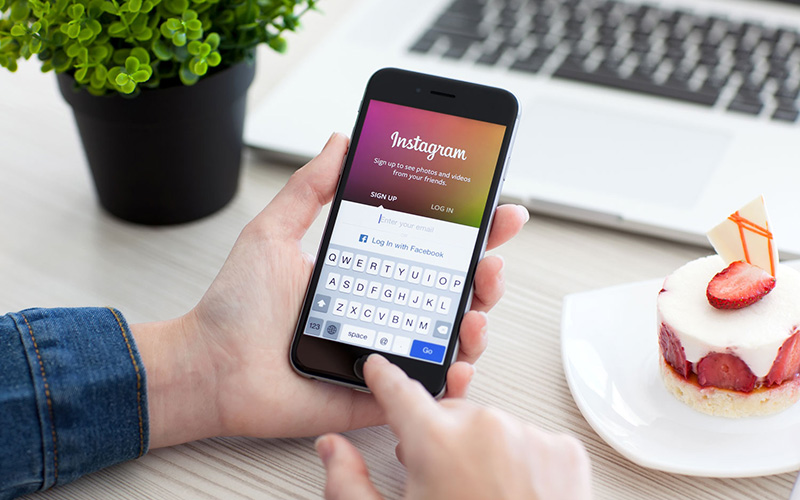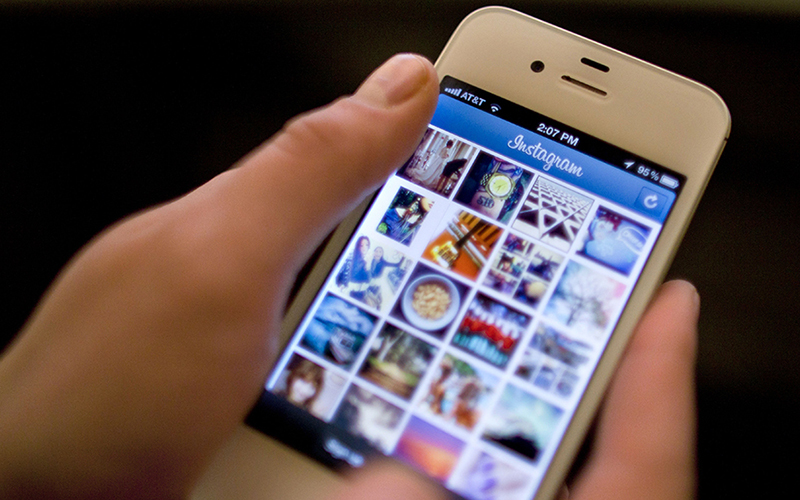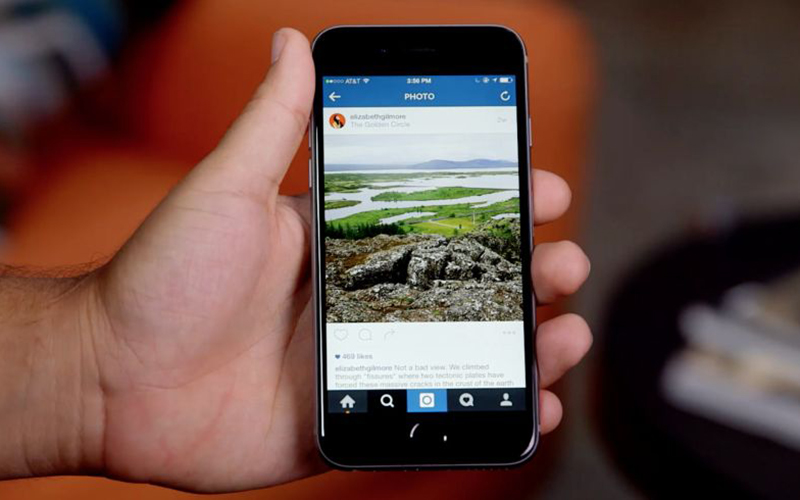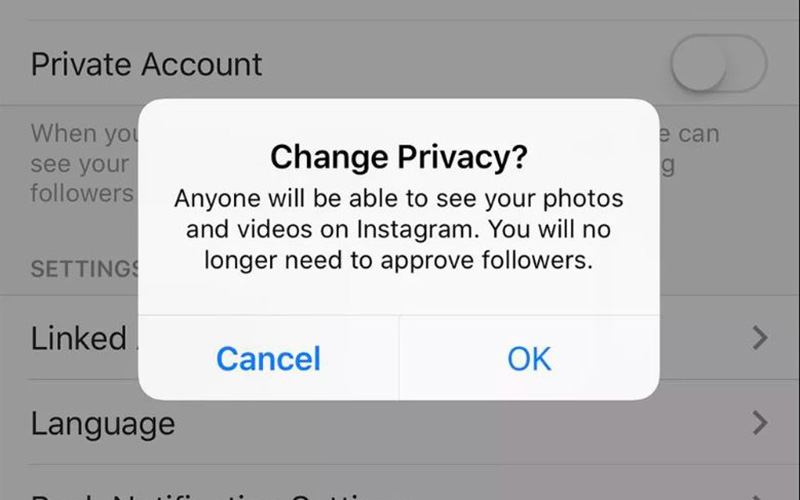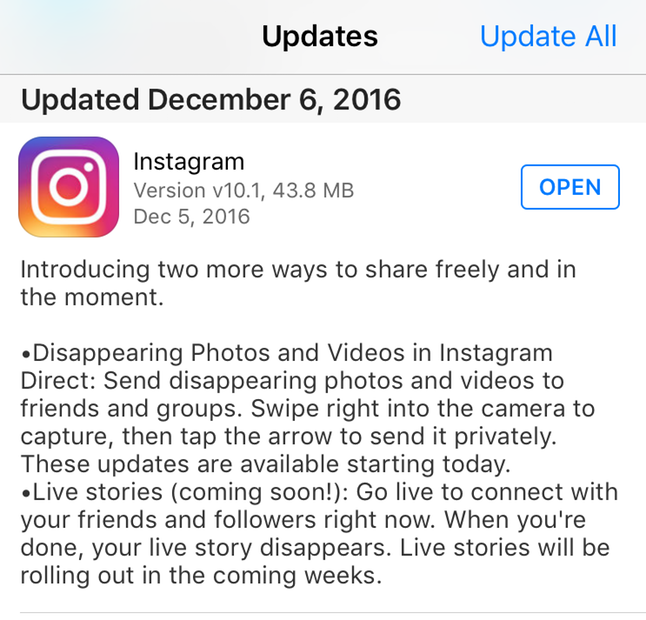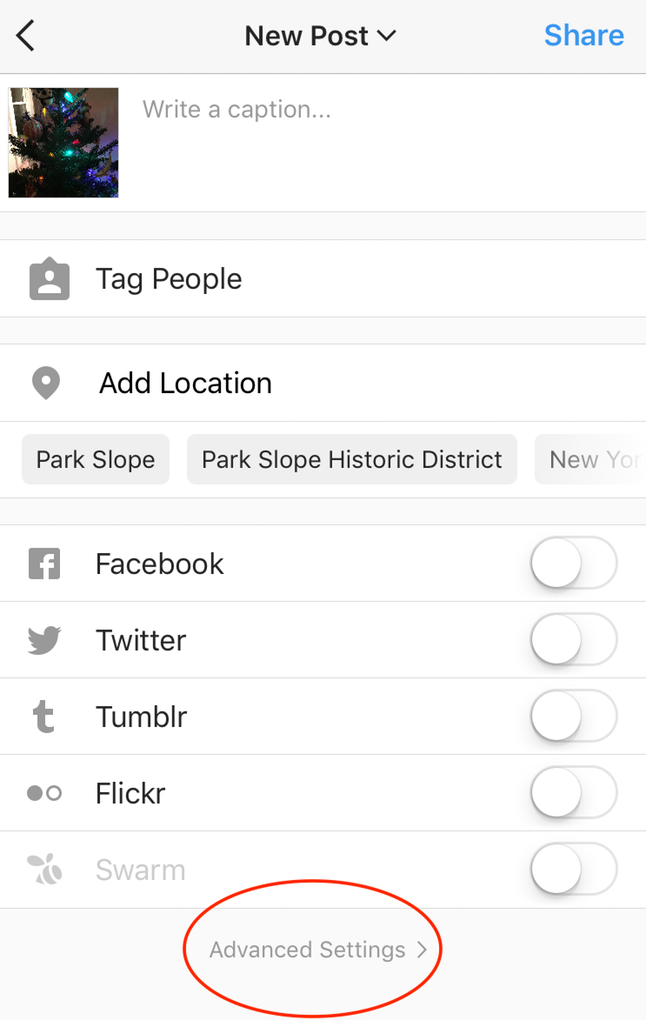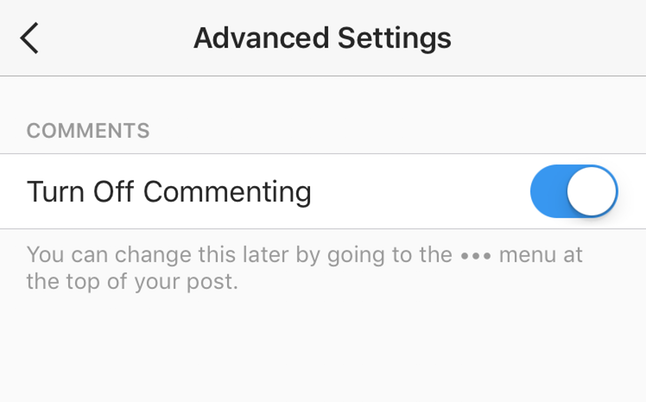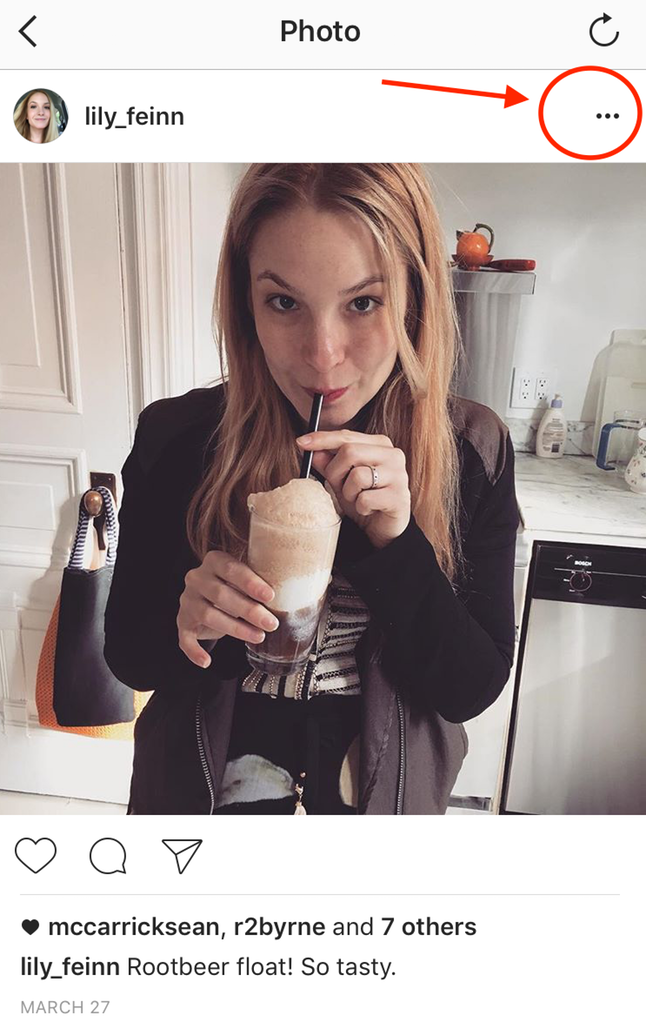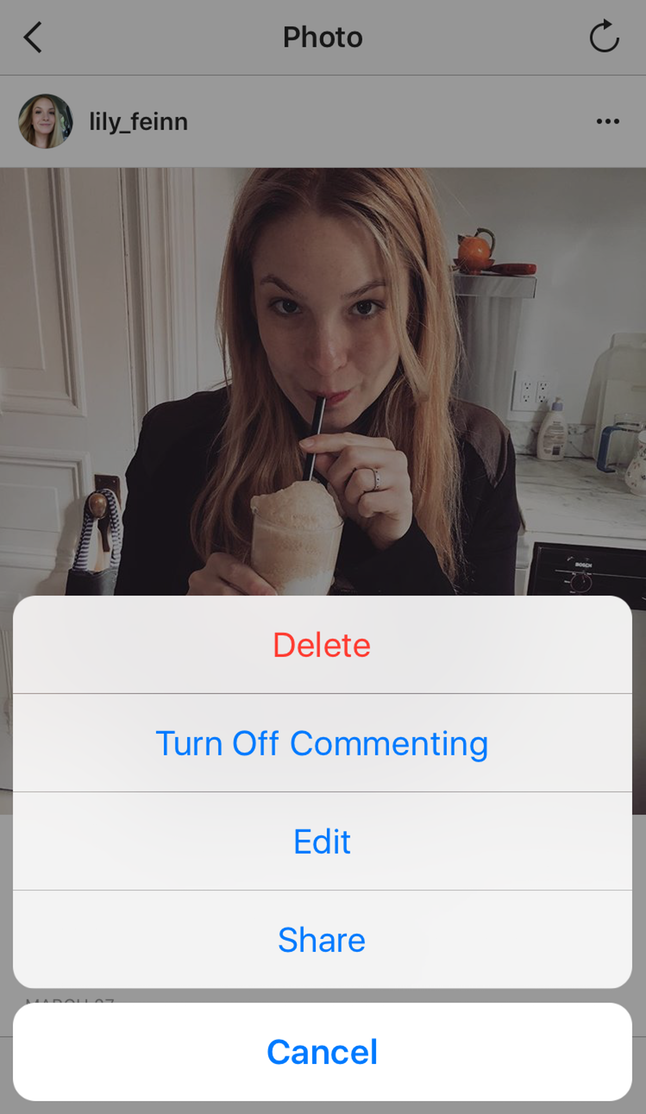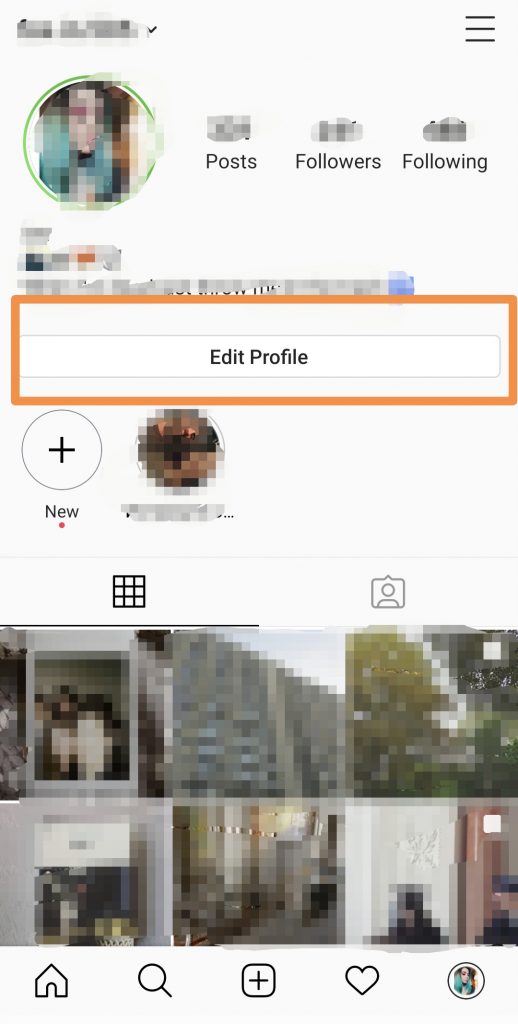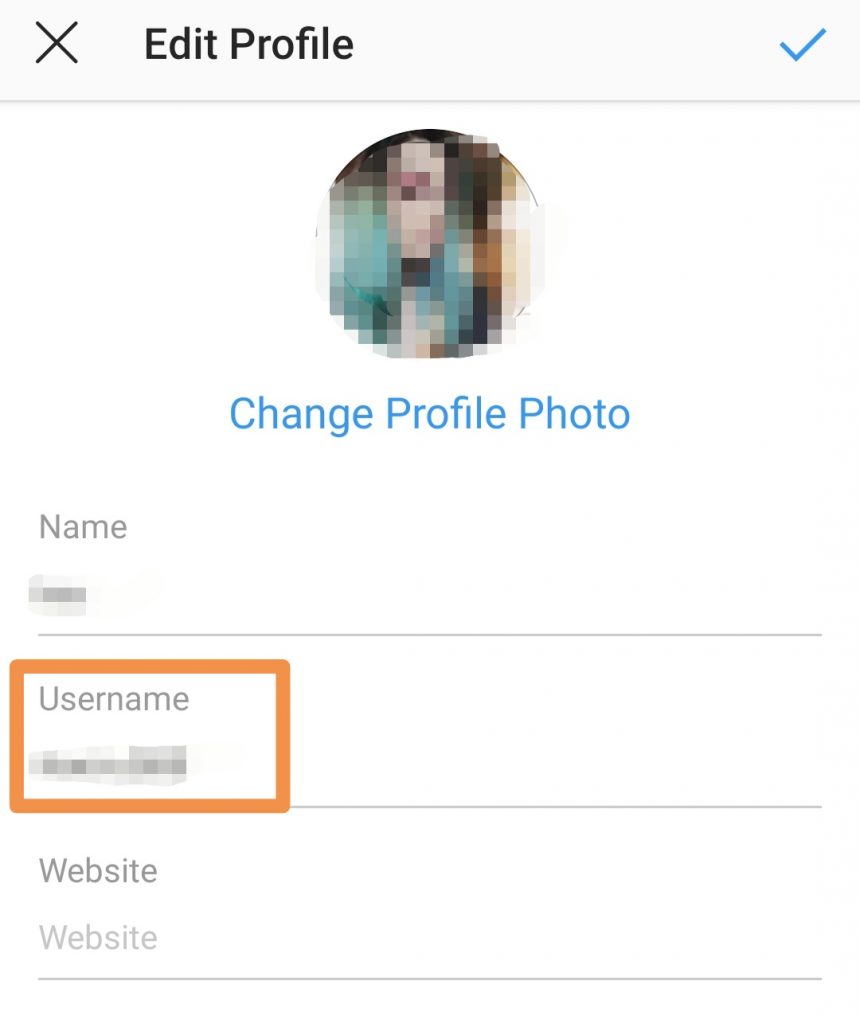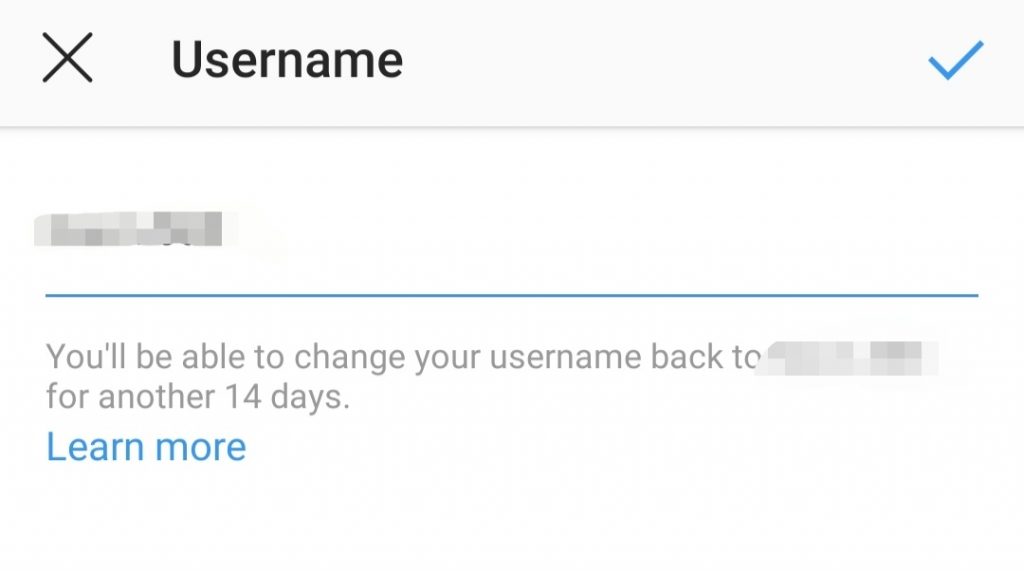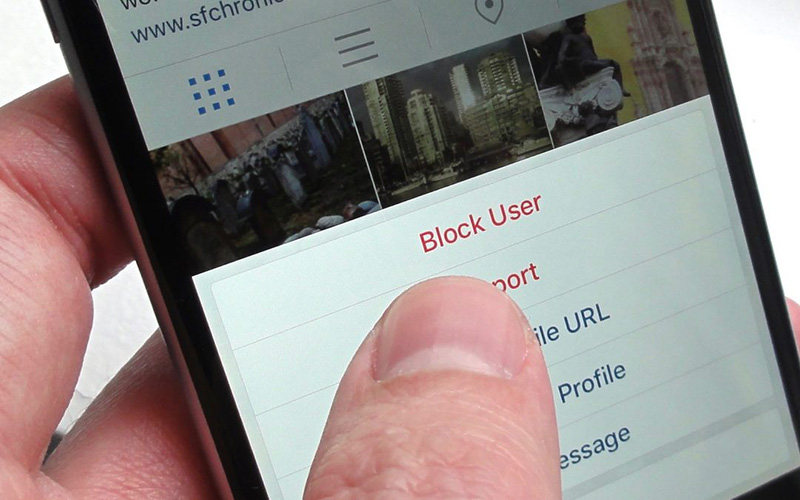
Blocking people is one of the most useful Instagram privacy features. Keeping someone out of your profile for whatever reason is pretty easy to do. Better yet, there are a few ways to do it:
Block Someone on Instagram
- Tap the username of who you want to block.
- Tap the settings button
- Choose “Block.”
If you don’t want to completely block someone, you can also just keep them from commenting on your photos:
Block Photo Comments:
- Open your profile
- Tap on the settings button.
- Tap “Comment Controls”
- You should see a “People” option next to “Block Comments From.”
- Enter the name of the person you want to block and select “Block.”
If you want to go even further and report someone for a message or comment, do the following:
Report a Comment/Message
- Open the conversation
- Tap the message/comment in question
- Tap the “Report” option.