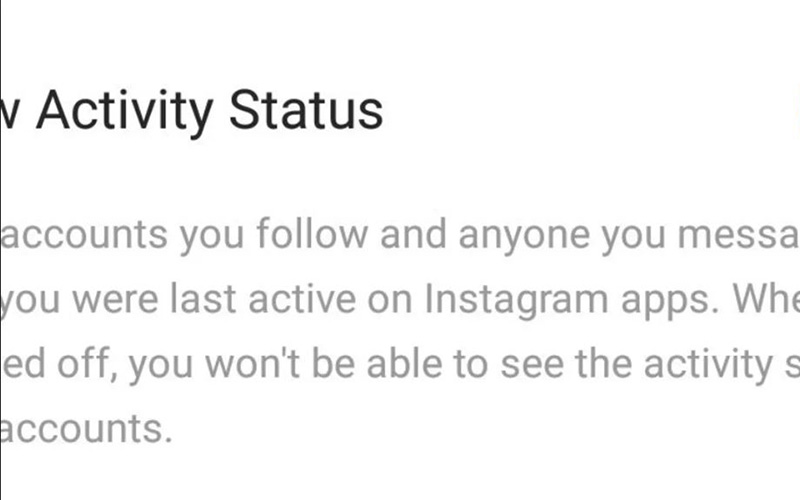
Hiding your activity status affects Instagram privacy in a couple of ways.
The first way is the most obvious. Hiding your activity means that people can’t tell when you’re actually online. That prevents a degree of online stalking as well as casual peeping at what you’re doing.
However, the biggest advantage of hiding your status is that you are able to use Instagram without social pressure. Your status gives away when you’re on Instagram as well as the last time you used Instagram. That means it makes it easier for someone to ask “Why didn’t you like this photo.”
Whatever reasons you have for hiding your status, here’s how you do so:
- Tap “Settings” on your profile.
- Disable “Show Activity Status.”
Just be aware that this setting is universal. That means that disabling it means that you won’t be able to view other people’s status either.

















