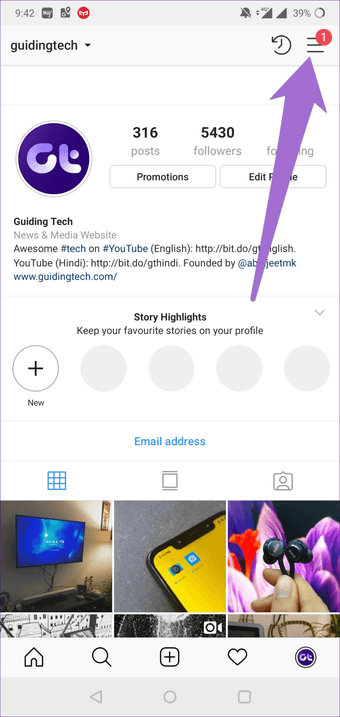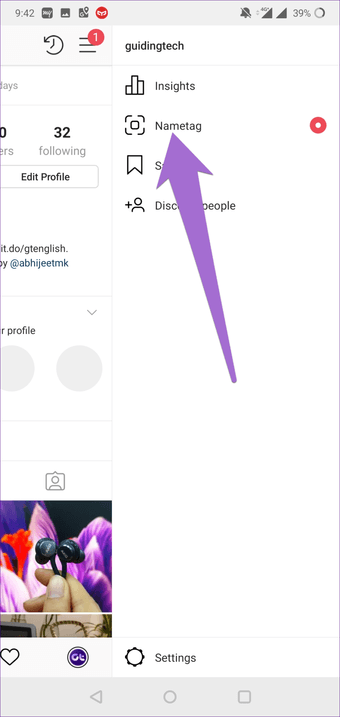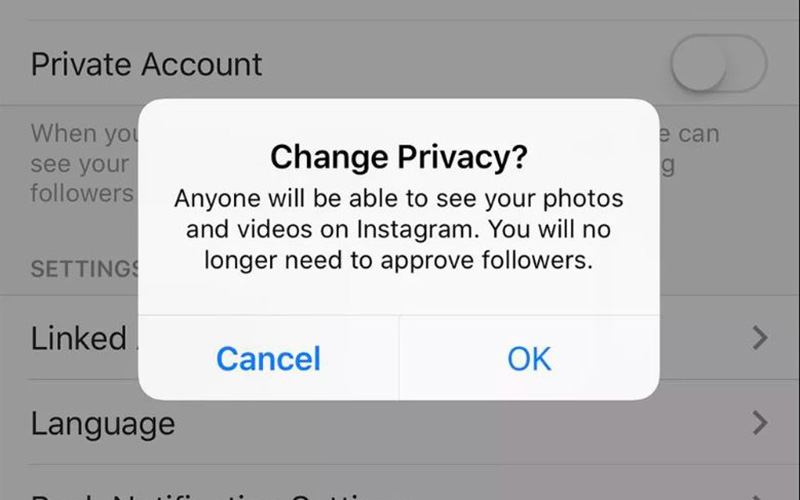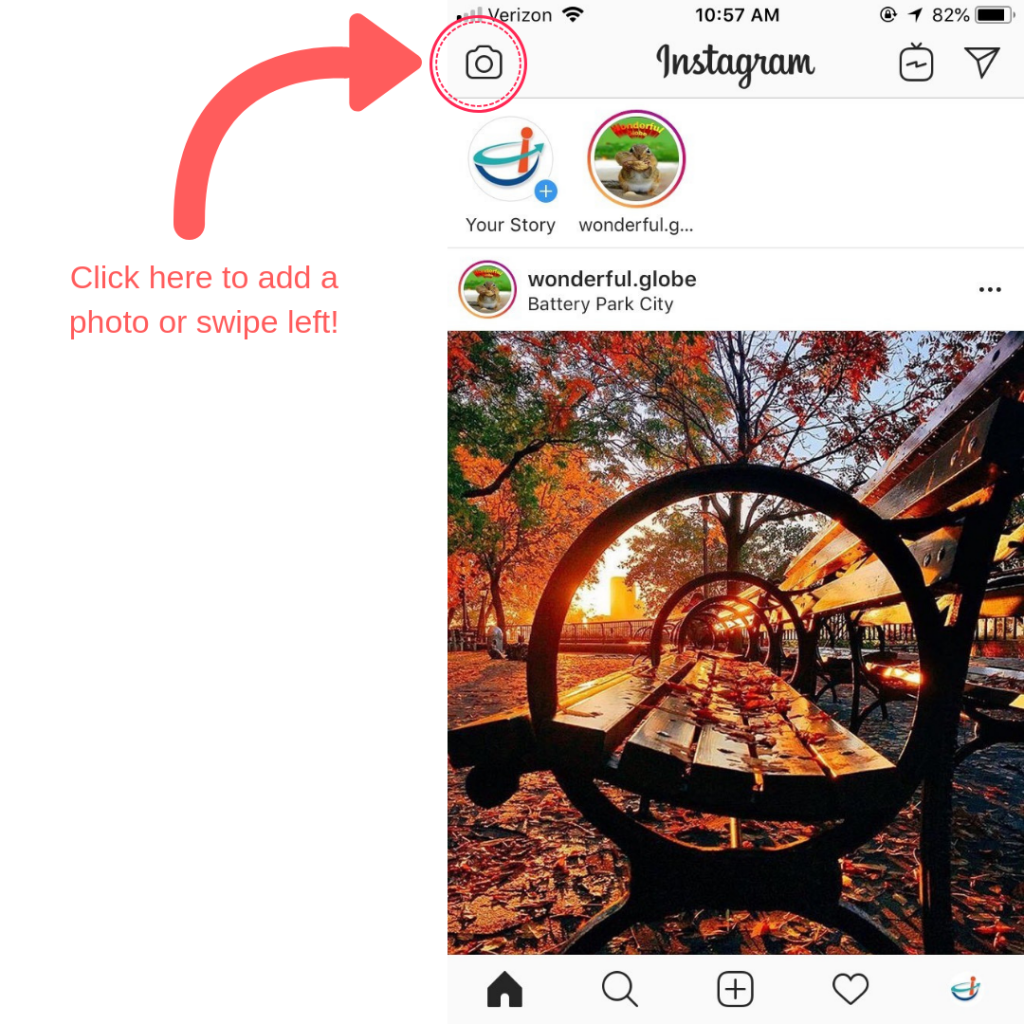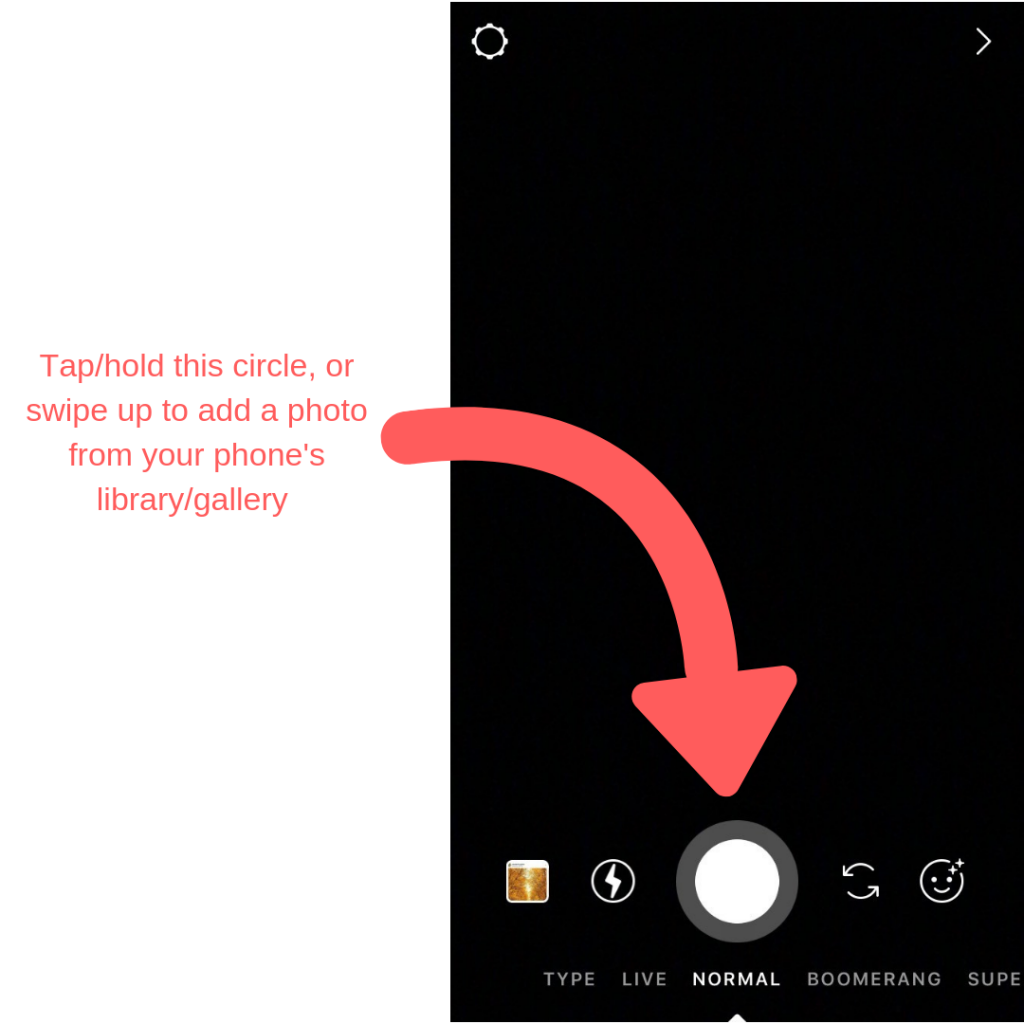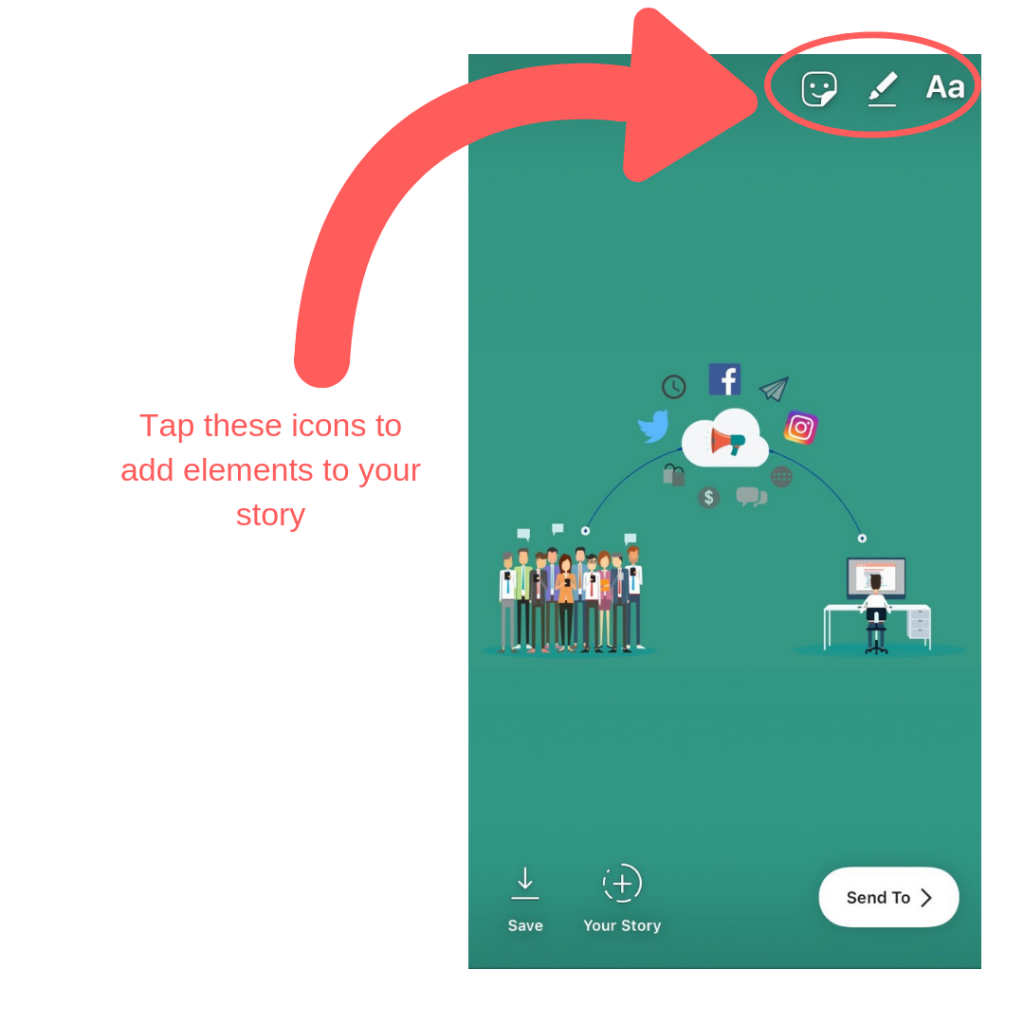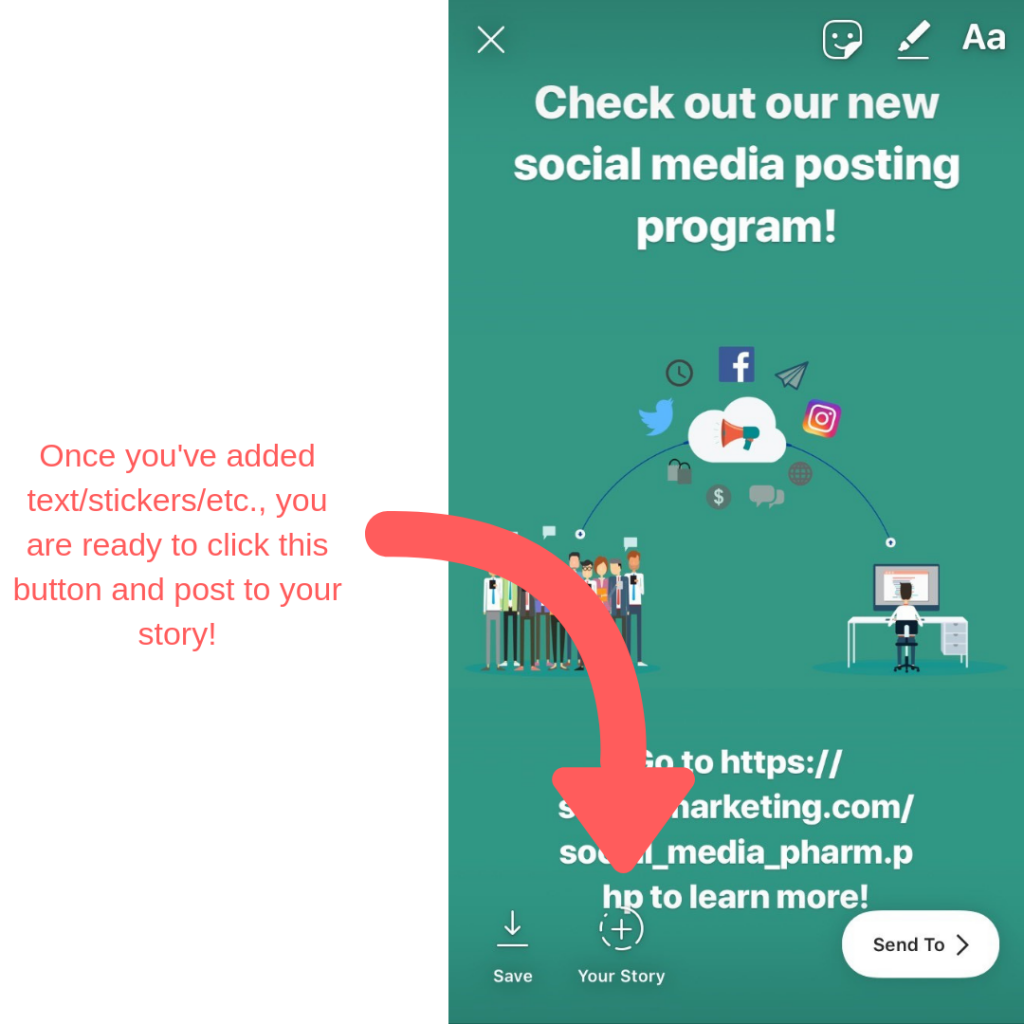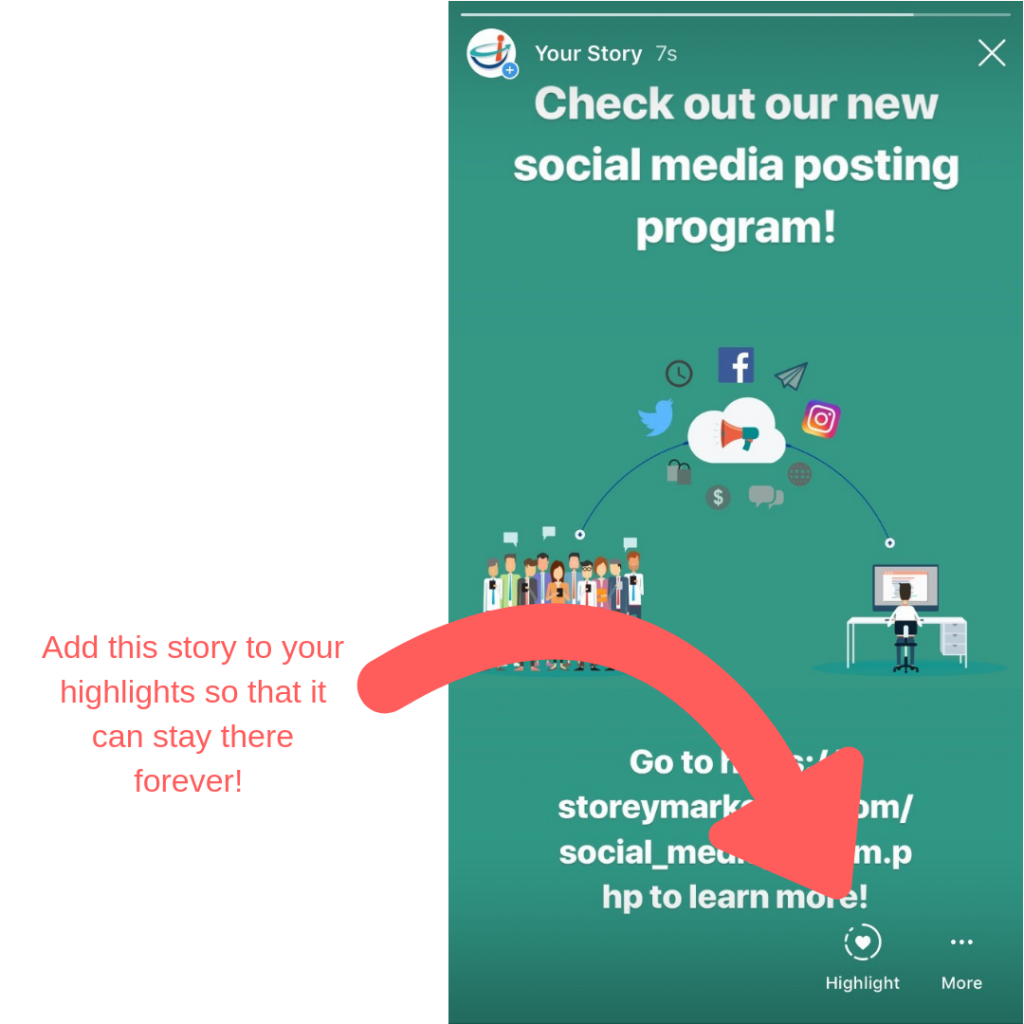- Tap the plus sign on the top left corner of your Instagram profile
- Take a photo or add a video using the circle capture button. You’ll also need to choose a format, but we’ll cover that later.
- If you want to add any filters and effects to your photos on the next screen. Again, we’ll talk more about this later.
- Finally, tap “Continue” to share your story or press the Plus sign on the bottom left to add it to your story.
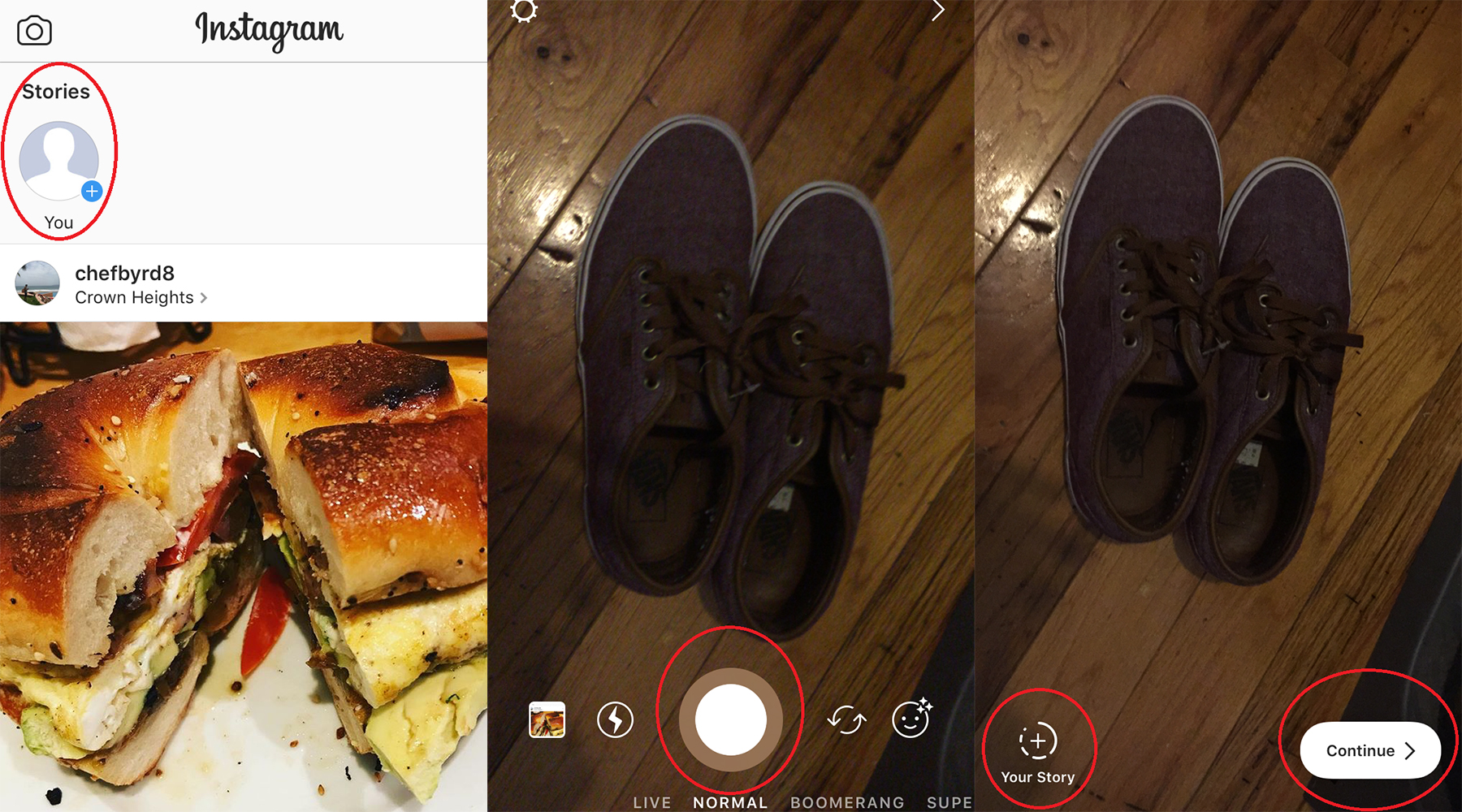
That’s pretty much it. You can add to your story using the exact same method for as long as it’s available. You can also add existing photos to your story using the “+ your story” button available via any existing content.