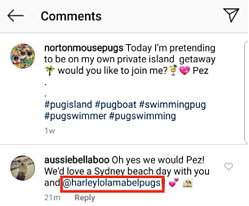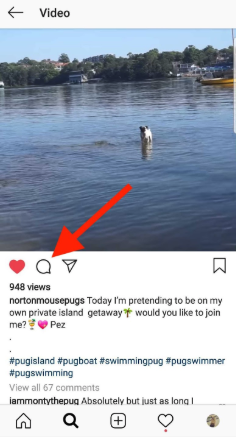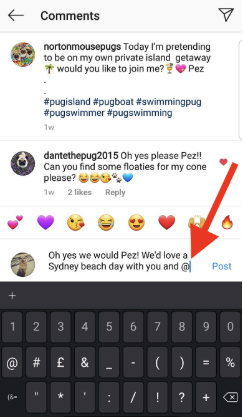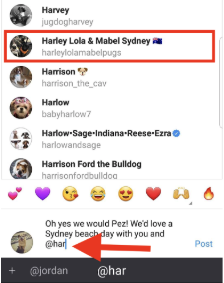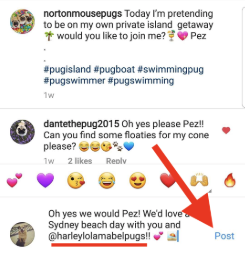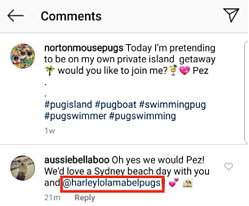In addition to tagging, you can also mention fellow Instagram users in the comments.
Technically, however, this is a mention, not a tag.
People you mention in comments will receive a notification, but these posts will not appear on their profile. (See the FAQs below for more information on where tagged photos appear.)
You can do mention people in comments on your own post, or on anyone’s post that has comments enabled, which most do.
Mentioning someone in a comment is a great way to share a post with a friend or co-worker to ensure it gets their attention.
To tag someone on Instagram comments:
- Find the post you want to comment on
- Tap the comment icon, which looks like a speech bubble
- Type your comment
- Type the “@” symbol to mention another Instagram user
- Start typing the person’s Instagram username
- Select their name from the dropdown list when it appears
- Finish writing your comment
- Tap “post”
Now let’s walk through that step-by-step process with pictures.
Begin by finding the post you want to comment on, then tap the comment icon:
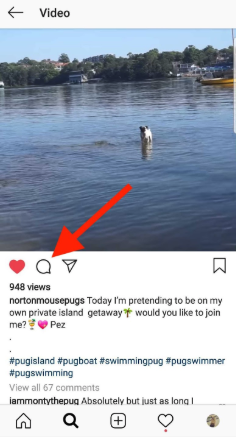
Start typing your comment in the box that appears. When you are ready to tag, or mention, another user, type the @ symbol.
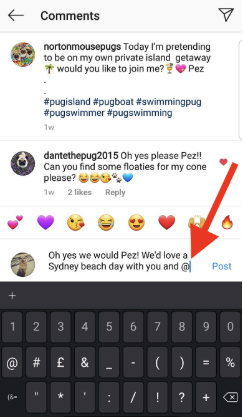
Next, begin typing the username of the person or business you want to mention. As you do, your Instagram friends with those letters in their username will appear in a drop-down menu. Tap the username you want to mention when it appears:
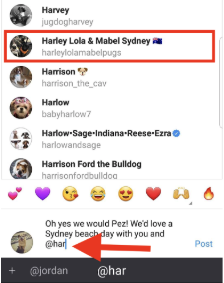
Finish writing your comment (don’t forget those emojis!) and then tap “Post.”
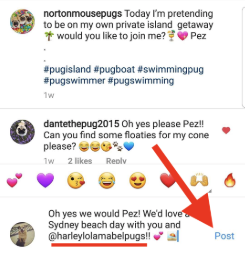
Once you’ve posted your comment, it will be available for anyone who follows that account to see.
People who have been mentioned in comments always appear in blue; just like hyperlinks on a website. And, just like a landing page, you can click on that blue username to view that account’s Instagram profile.