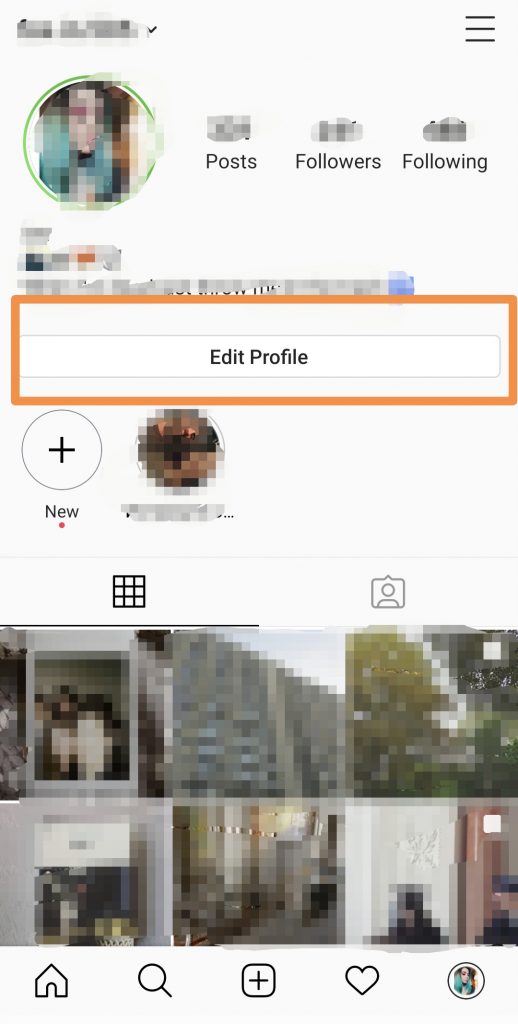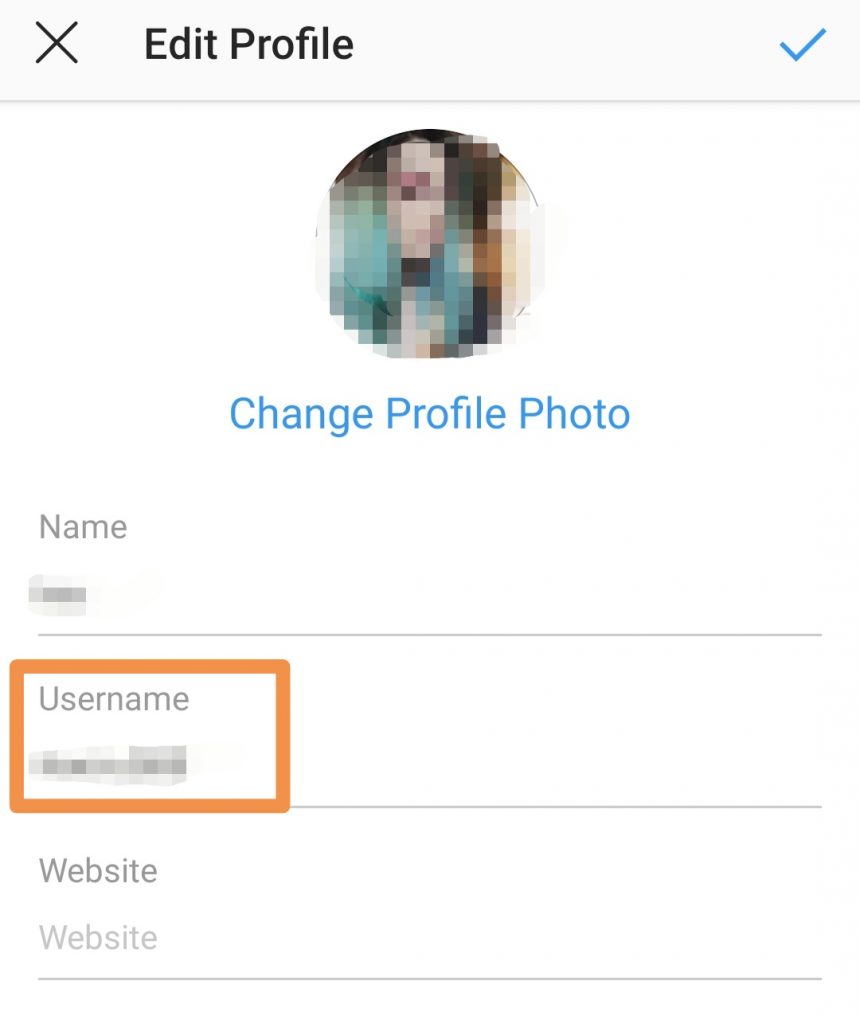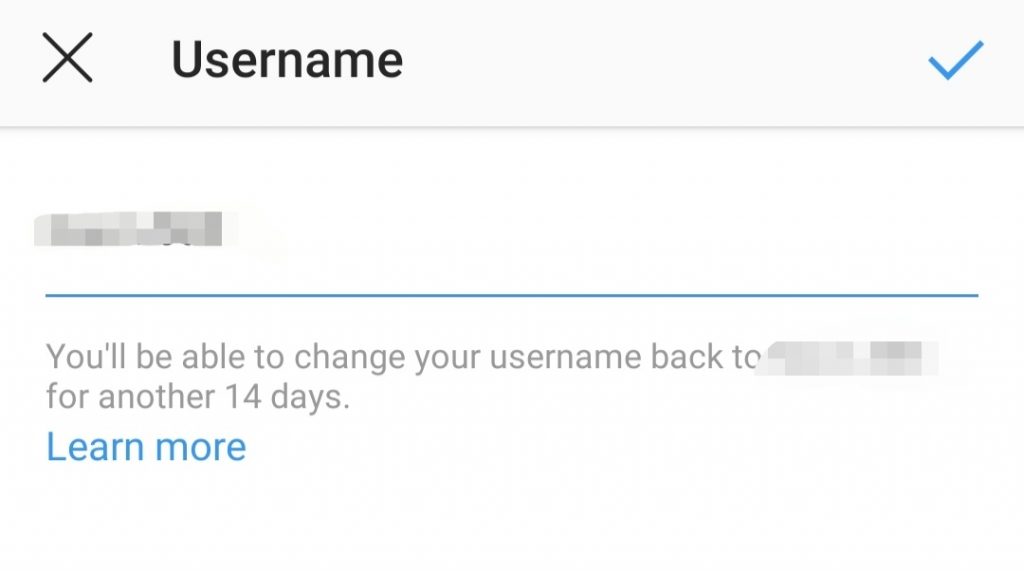Instagram profiles can be viewed on the Instagram app for mobile devices and on the Web, but what others see depends on the setting for your photos, not an overall profile setting. If your posts are public, anyone can see your profile. However, if your posts are set to private, only logged-in users that you have previously approved can see your content. Change your photo setting to adjust who can see your profile and its content.
Picking Public
Instagram permits anyone to see your profile and photos by default. If your profile is set to private, you have previously set your photos to private. To adjust this, start your Instagram app on your mobile device, go to your profile and tap “Edit Your Profile.” IOS users, scroll to the bottom of the screen and toggle the “Posts Are Private” switch to the Off position. If you have a Windows Phone or Android device, uncheck the box labeled “Posts are Private.” Click “Done” to set your photos to public and make your profile public as well.