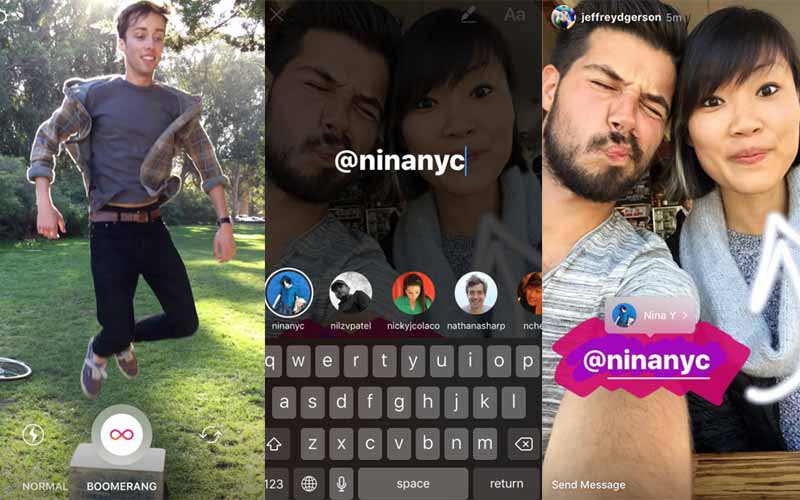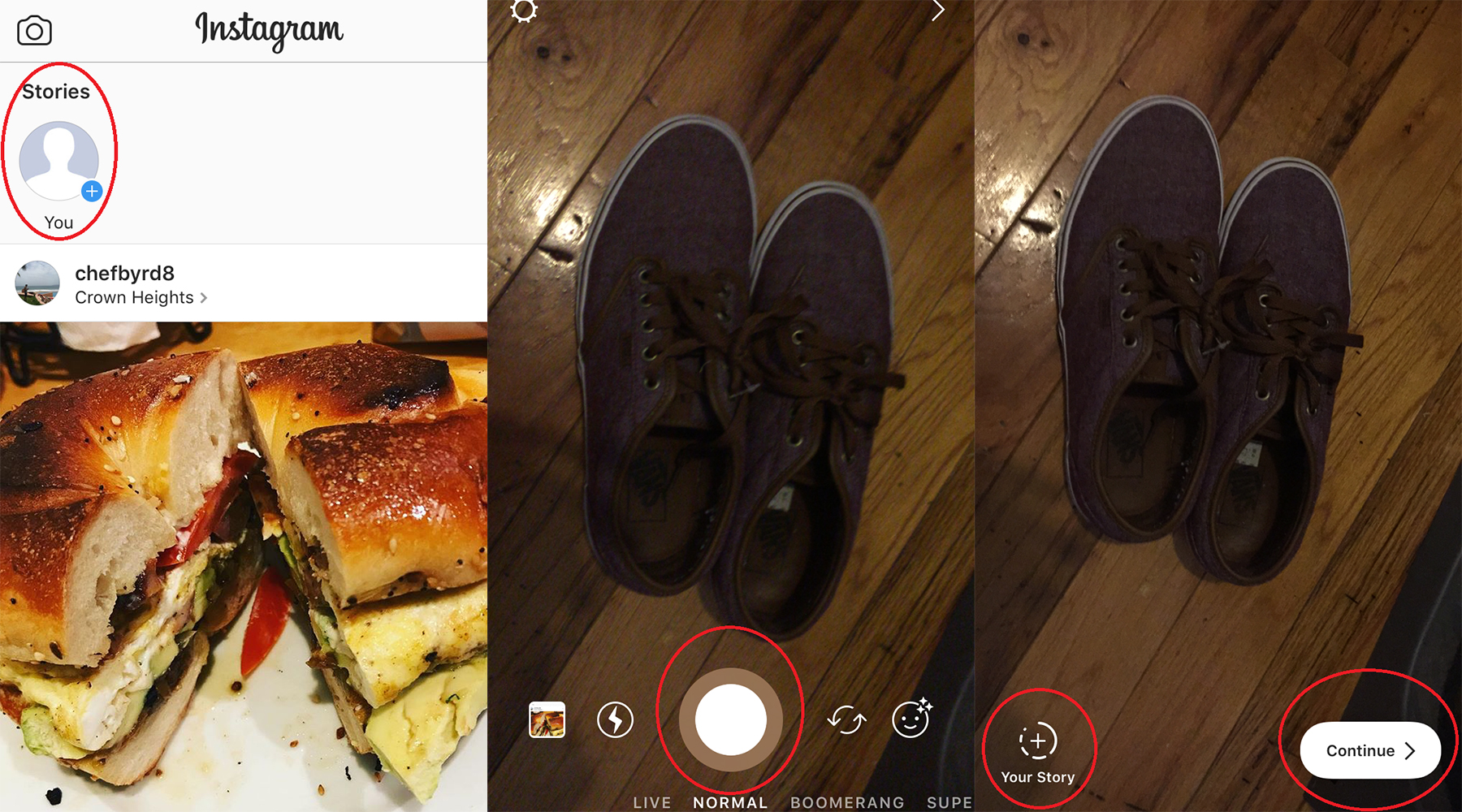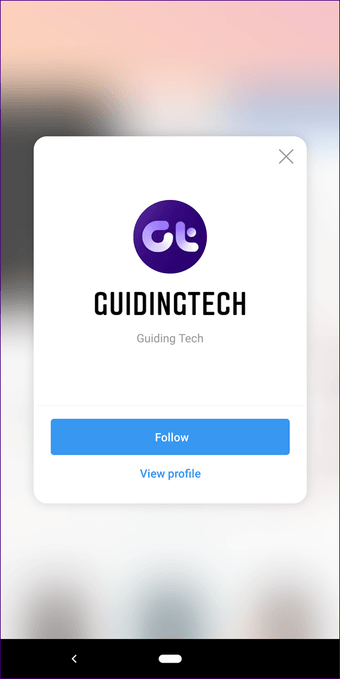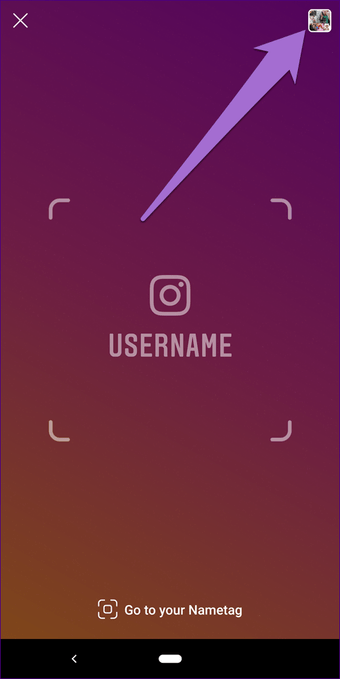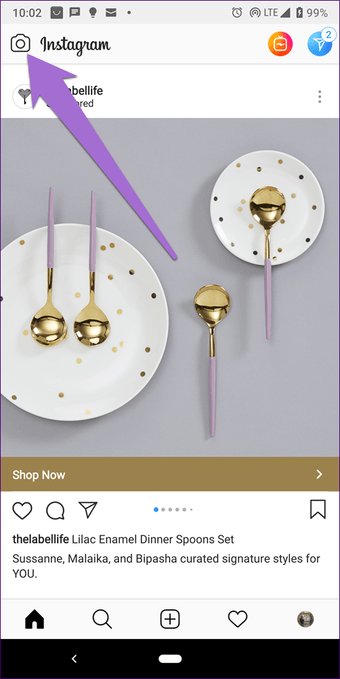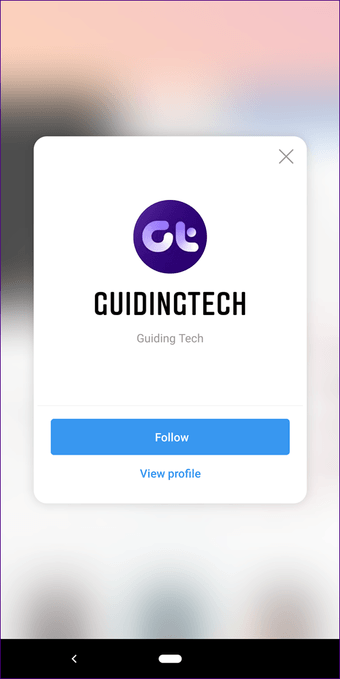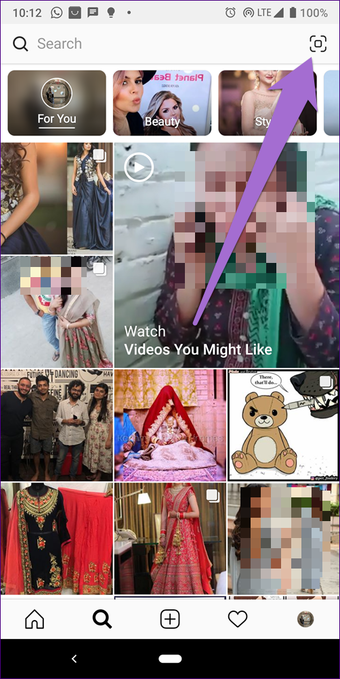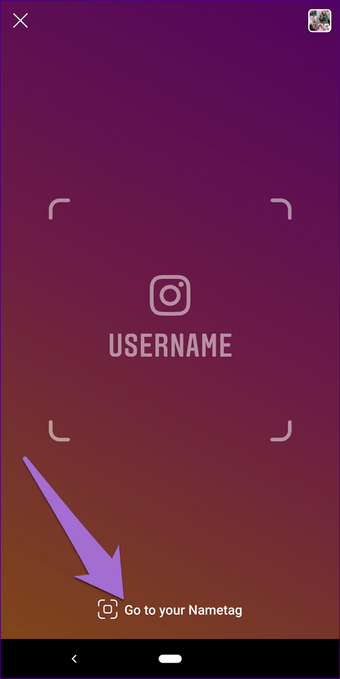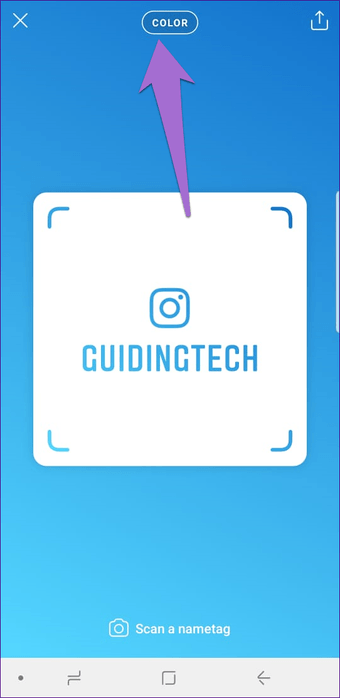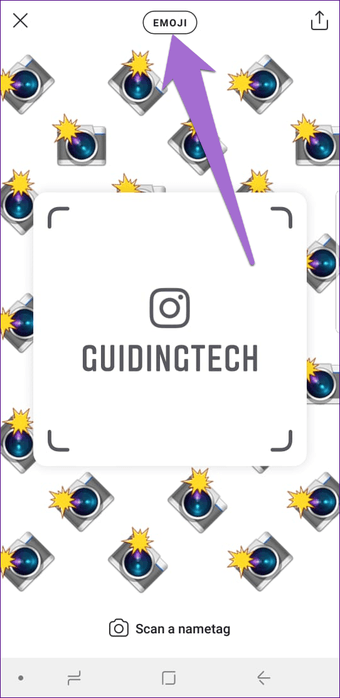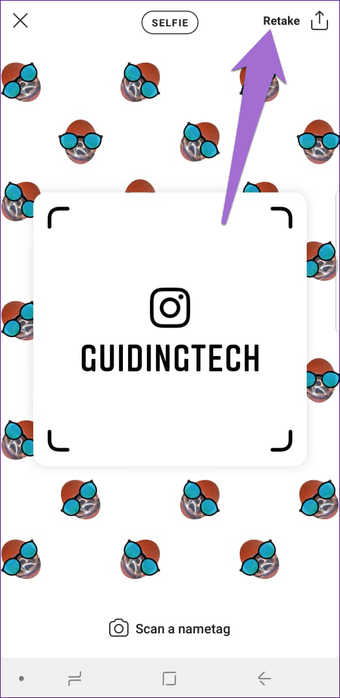We’re separating Live from the Format pack because it’s the most complicated of the options.
Basically, Live allows you to live stream content and send it out to your followers. It’s incredibly easy to use. Just choose live, press the capture button, and you’re set. Just be sure to let people know when you’re streaming.
Not too long ago, Instagram added the ability to save your Live videos as a story. At the end of your broadcast, you’ll see a “Share” option appear on-screen. Simply choose that option and your video will be added to Stories for the usual 24 hour period.
If you want to save the stream footage permanently, you’re going to have to choose to add it to your Instagram feed. To do so, just choose the “Save” option that appears on the top right of the screen at the end of your video.