1. Update Your App
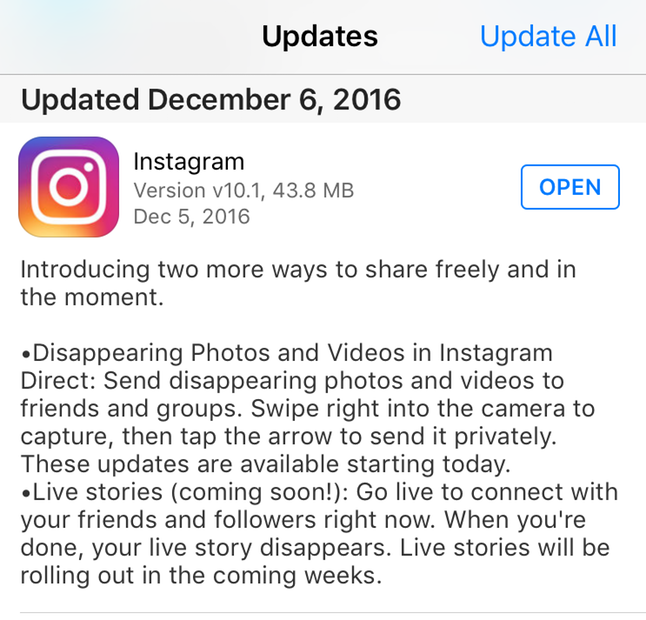
Before attempting to alter your comment settings, head over to the ol’ app store to make sure you are using the latest version of ‘gram. The new comment control features are rolling out Monday, Dec. 6, so once you update, you can finally let your images stand alone.
2. Open “Advanced Settings”
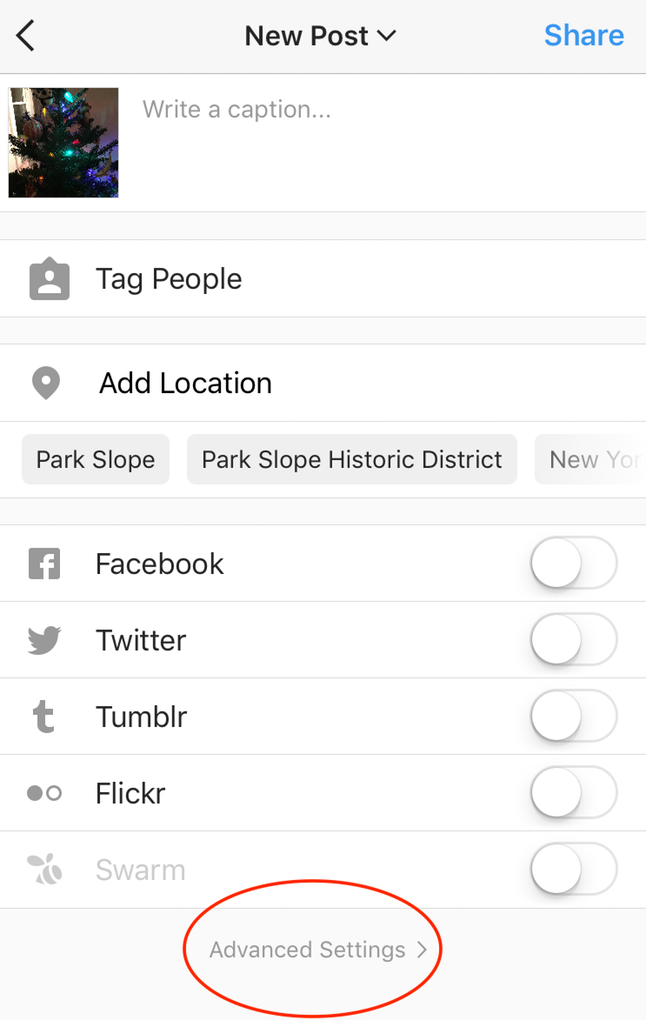
In order to turn off commenting before you post an image, simply tap on the “advanced settings” option at the bottom of your screen.
3. Select “Turn Off Commenting”
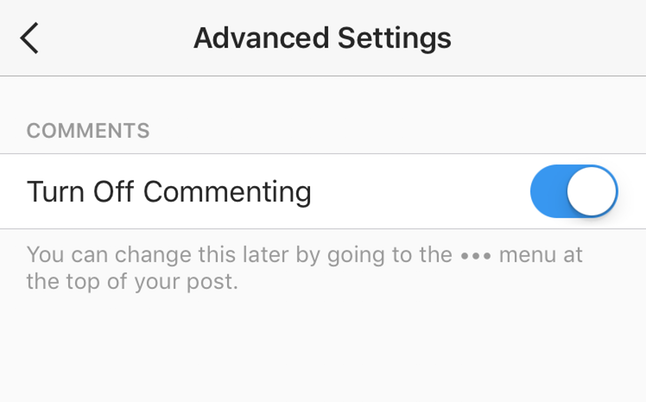
Toggle on the switch and commenting will be disabled for the new post. If you change your mind, don’t sweat it! This feature is quite flexible and commenting can be turned back on at any time!
Turning Off Commenting For An Existing Post:
1. Select The “…” Menu On The Post
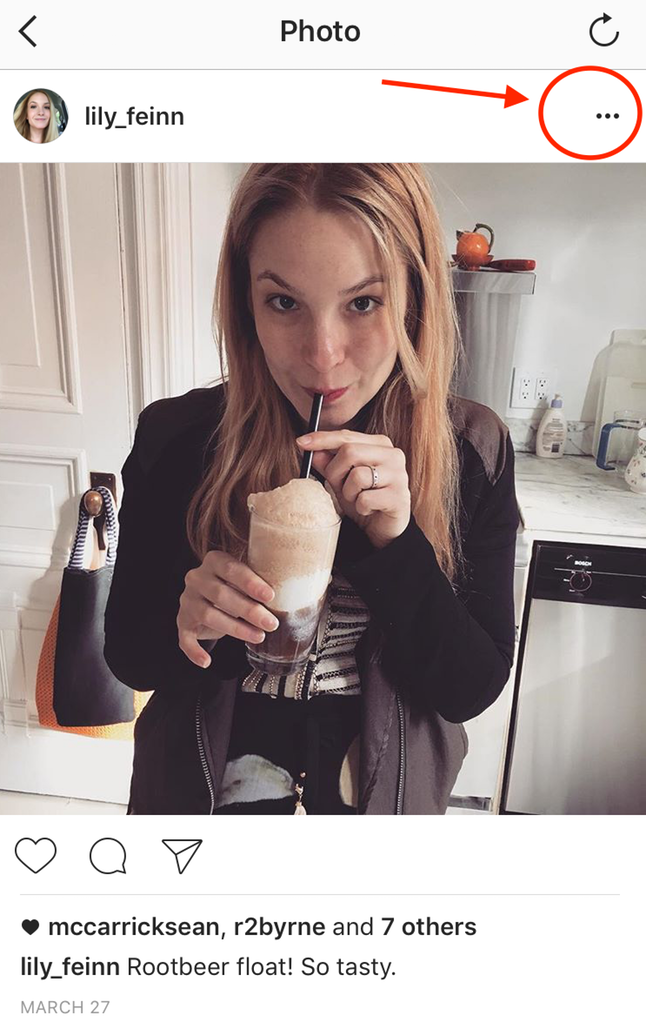
Say you have a post that has been getting a lot of attention, but not the kind you want. In the past, you may have been temped to delete your personal post or change your account to private — but now there’s a better option! In order to retroactively turn off commenting for a public post, open your Instagram profile, select the post you want to alter, and tap on the “…” icon in the upper right hand corner of the screen.
2. Tap “Turn Off Commenting”
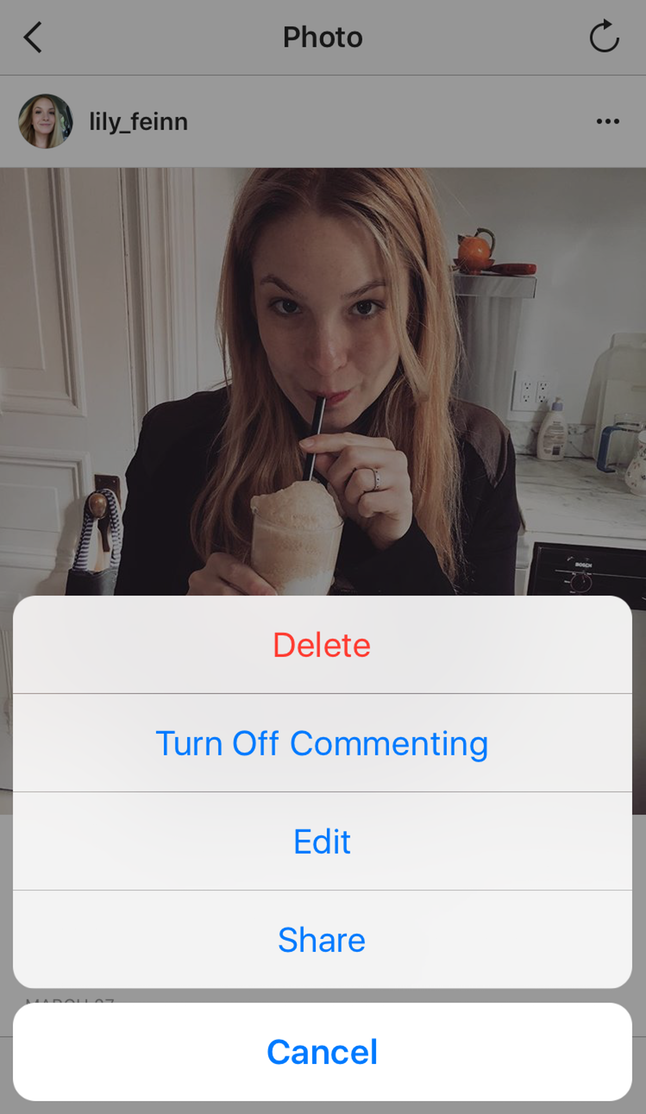
To disable commenting, tap the “Turn Off Commenting” option. The little speech bubble icon that is typically seen between the “heart” and the “sharing” icons will disappear. It’s a fairly subtle change so most viewers won’t even realize that comments are disabled on the post until they try to write something. Ah, silence!
