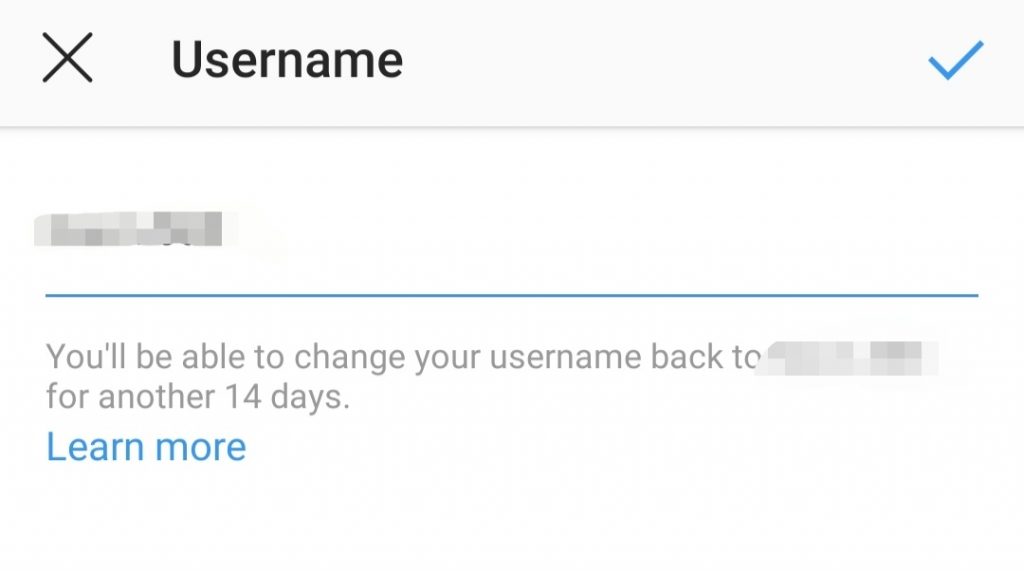Whether you regret your teenage-fueled weird Instagram username or your cool startup pivoted and changed its name completely (warranting a new Instagram username of course – that’s until your next pivot comes along) then here are a few super simple steps to change your Instagram Username, the one which people partly use to find you and the one which they need to use to tag you in.
Here are the steps (identical for phones and web browsers)
- Go to Instagram’s main page or to the application, click on your profile (bottom right corner in the app and in the top right on the web).
- After clicking here, click further on “Edit Profile” which will be next to your display picture. If you scroll down a bit the page will look like this. The top part should start with “Edit Profile” and this is the tab you need to be in.
- Here you can change your display picture, name, username and so on! Whatever your heart desires to change about your account is now there – unless someone else has the same username, then you can’t really do much unless you really really want it. We’ll show you how to do that in another post.
Here is a visual guide that you can follow along with the written description above.
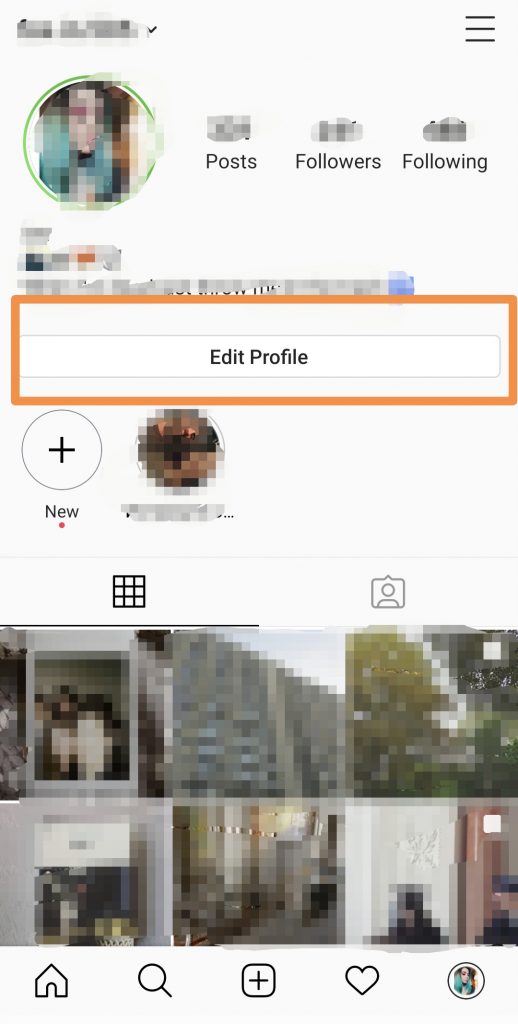
The edit profile option will take you to a page where you can modify most of your displayed personal information. Click on the username to change it.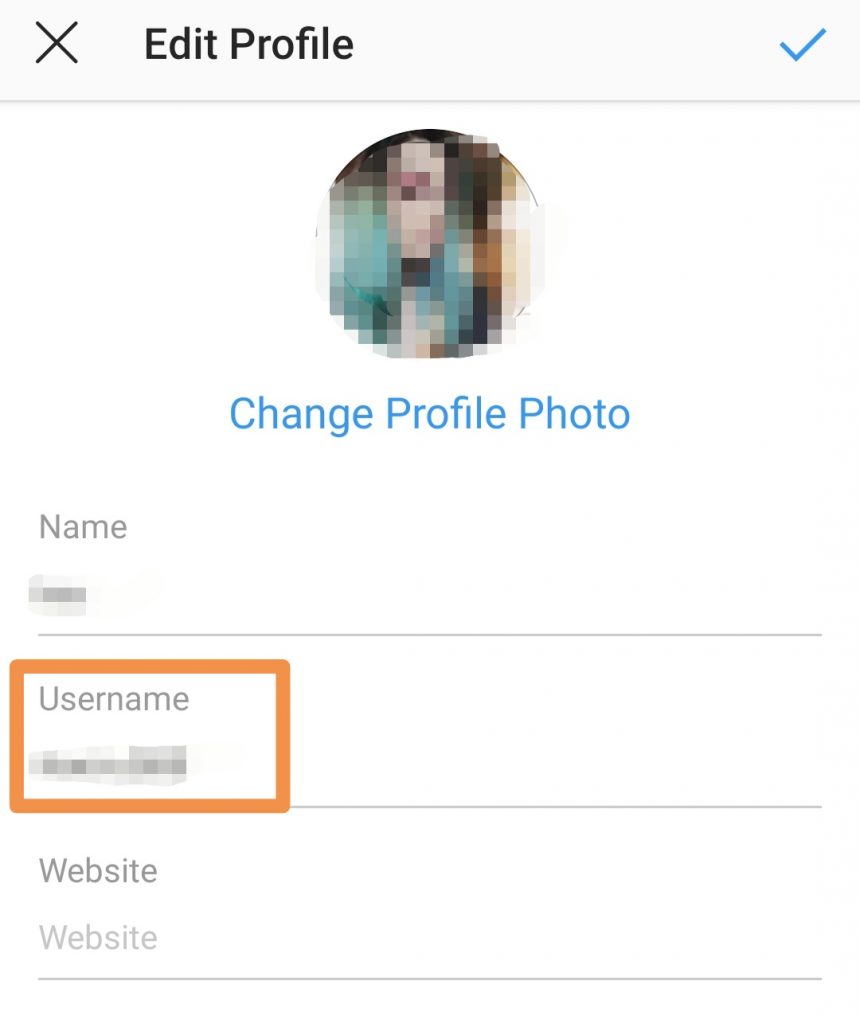
You are now in the section where you can edit your username. If you choose a username that is already taken, the app will say it is unavailable. Eventually, when there is a unique username that you can pick, it will not display any messages. You can now verify it with the checkmark button above.